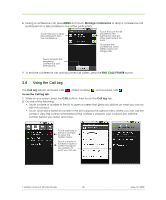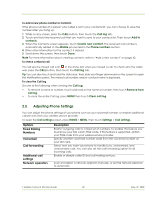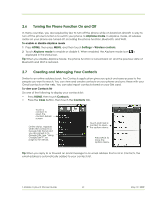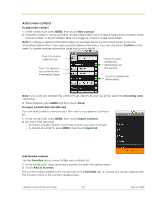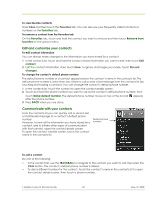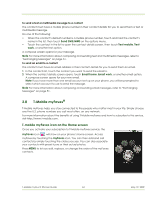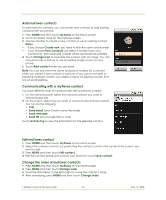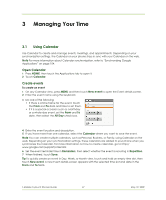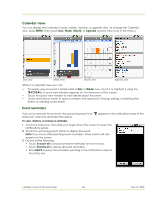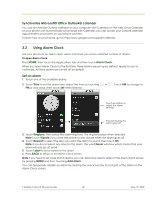HTC 610214618658 User Guide - Page 44
T-Mobile myFaves
 |
View all HTC 610214618658 manuals
Add to My Manuals
Save this manual to your list of manuals |
Page 44 highlights
To send a text or multimedia message to a contact The contact must have a mobile phone number in their contact details for you to send them a text or multimedia message. Do one of the following: • When the contact's default number is a mobile phone number, touch and hold the contact's name in the list, then touch Send SMS/MMS on the options menu. • Touch the contact in the list to open the contact details screen, then touch Text mobile, Text work, or another text option. A compose screen opens for your message. Note For more information about composing and sending text and multimedia messages, refer to "Exchanging Messages" on page 51. To send an email to a contact The contact must have an email address in their contact details for you to send them an email. 1 In the contacts list, touch the contact you want to send the email to. 2 When the contact details screen opens, touch Email home, Email work, or another email option. A compose screen opens for your new email. Note If you have more than one email account set up on your phone, you will be prompted to select which account to use to send the message. Note For more information about composing and sending email messages, refer to "Exchanging Messages" on page 51. 2.8 T-Mobile myFaves® T-Mobile myFaves helps you stay connected to the people who matter most in your life. Simply choose any five U.S. phone numbers you call most often, on any network. For more information about the benefits of using T-Mobile myFaves and how to subscribe to this service, visit http://www.t-mobile.com. T-mobile myFaves icon on the Home screen Once you activate your subscription to T-Mobile myFaves service, the myFaves icon will show on your phone's Home screen. Access myFaves by touching the myFaves icon. You can then add and call contacts by simply touching the circles you see. You can also associate your contacts with preset icons or their actual photos. Press MENU to let you edit, replace, or change the order of the myFaves contacts. T-Mobile myTouch 3G User Guide 44 May 19, 2009