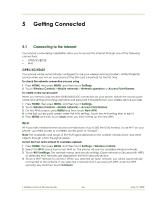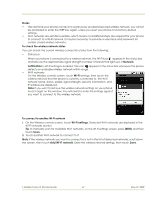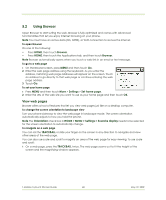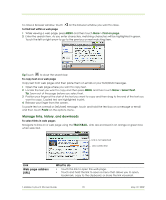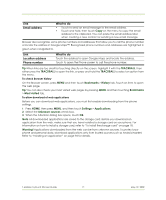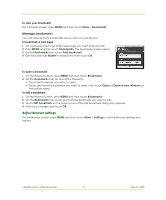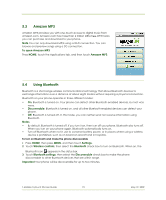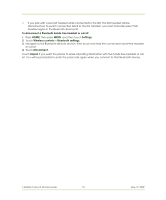HTC 610214618658 User Guide - Page 71
TRACKBALL, Bookmarks, History, Most visited, Settings, Applications, Unknown sources, Warning
 |
View all HTC 610214618658 manuals
Add to My Manuals
Save this manual to your list of manuals |
Page 71 highlights
Link Email address What to do • Touch to send an email message to the email address. • Touch and hold, then touch Copy on the menu to copy the email address to the clipboard. You can paste the email address later when creating a new contact or sending a new email message. Browser also recognizes some phone numbers and addresses that allow you to call the phone number or locate the address in Google Maps™. Recognized phone numbers and addresses are highlighted in green when navigated to. Link Location address Phone number What to do Touch the address to open Google Maps and locate the address. Touch to open the Phone screen to call the phone number. Tip When links are too small for touching directly on the screen, highlight it with the TRACKBALL, then either press the TRACKBALL to open the link, or press and hold the TRACKBALL to select an option from the menu. To check Browser history On the Browser screen, press MENU and then touch Bookmarks > History tab. Touch an item to open the web page. Tip You can also check your most visited web pages by pressing MENU and then touching Bookmarks > Most visited tab. To allow download of web applications Before you can download web applications, you must first enable downloading from the phone settings. 1 Press HOME, then press MENU, and then touch Settings > Applications. 2 Select the Unknown sources check box. 3 When the Attention dialog box opens, touch OK. Note All downloaded applications are saved to the storage card. Before you download an application from the web, make sure that you have installed a storage card on your phone. For information on how to install a storage card, refer to "To install the storage card" on page 18. Warning! Applications downloaded from the web can be from unknown sources. To protect your phone and personal data, download applications only from trusted sources such as Android Market. Refer to "Installing an application" on page 96 for details. T-Mobile myTouch 3G User Guide 71 May 19, 2009