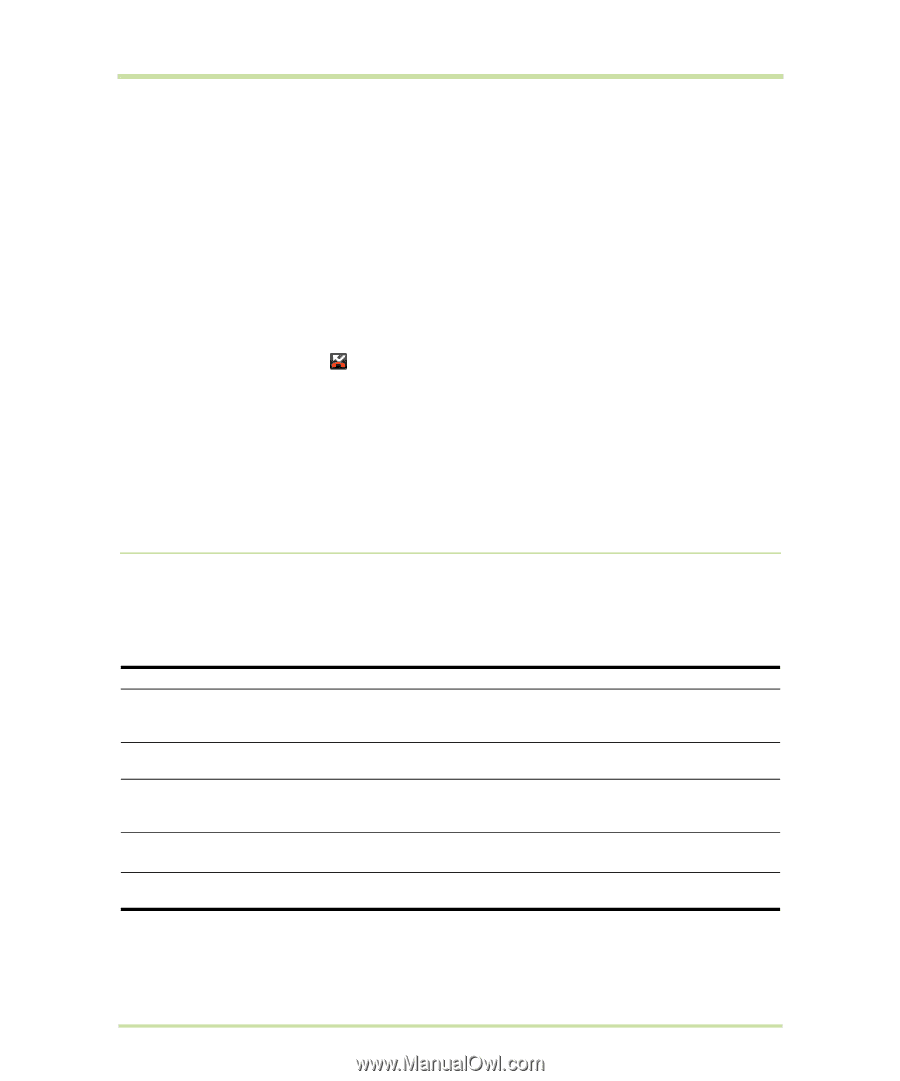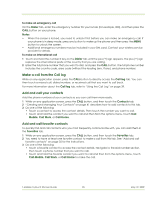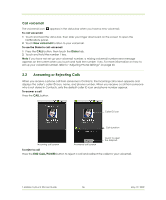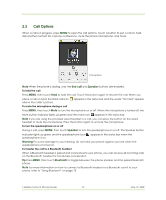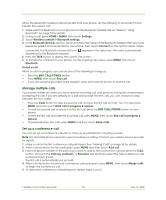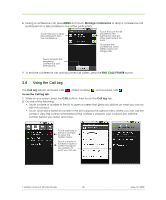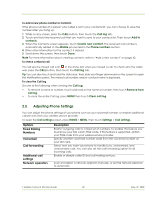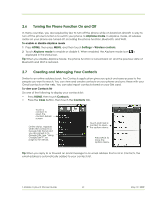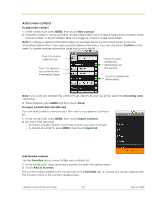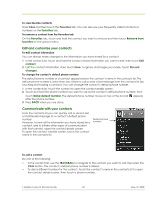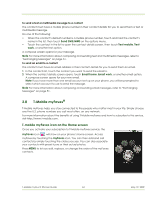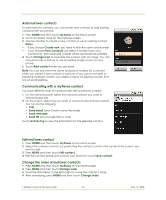HTC 610214618658 User Guide - Page 40
Adjusting Phone Settings
 |
View all HTC 610214618658 manuals
Add to My Manuals
Save this manual to your list of manuals |
Page 40 highlights
To add a new phone number to Contacts If the phone number of a person who called is not in your contacts list, you can choose to save the number after you hang up. 1 While on any screen, press the CALL button, then touch the Call log tab. 2 Touch and hold the received call that you want to save to your contacts list. Then touch Add to contacts. 3 When the Contacts screen appears, touch Create new contact. The received call number is automatically added to the Mobile phone field in the Phone numbers section. 4 Enter other information for the contact, if desired. 5 Scroll down the screen, then touch Done. Note For more information about creating contacts, refer to "Add a new contact" on page 42. To check a missed call You will see the missed call icon in the status bar when you missed a call. To check who the caller was, press the CALL button, then touch the Call log tab. Tip You can also touch and hold the status bar, then slide your finger downward on the screen to open the Notifications panel. The missed call number and/or contact name is displayed. To clear the Call log Do one of the following when viewing the Call log: • To remove a name or number, touch and hold on the name or number, then touch Remove from call log. • To clear the entire Call log, press MENU then touch Clear call log. 2.5 Adjusting Phone Settings You can adjust the phone settings of your phone such as your voicemail number, or enable additional call services from your wireless service provider. To open the Call settings screen, press HOME > MENU, then touch Settings > Call settings. Options Fixed Dialing Numbers Voicemail Call forwarding Additional call settings Network operators Description Restrict outgoing calls to a fixed set of numbers. To enable this feature you must know your SIM card's PIN2 code. If this feature is supported, obtain your PIN2 code from your wireless service provider. Specify another voicemail number aside from the voicemail number on your SIM card. Select how you want your phone to handle busy, unanswered, and unreachable calls. You can also set the call forwarding option for all incoming calls. Enable or disable caller ID and call waiting services. Scan and select a network operator manually, or set the network selection to automatic. T-Mobile myTouch 3G User Guide 40 May 19, 2009