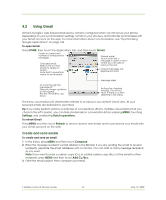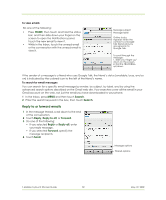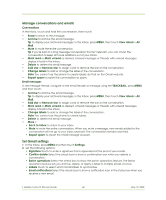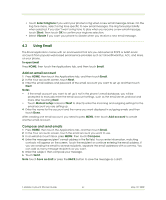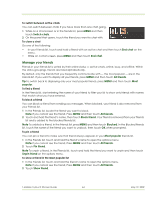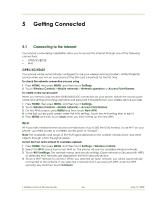HTC 610214618658 User Guide - Page 61
Using Email
 |
View all HTC 610214618658 manuals
Add to My Manuals
Save this manual to your list of manuals |
Page 61 highlights
• Touch Select ringtone if you want your phone to ring when a new email message arrives. On the ring tone menu, select a ring tone specific to new email messages. The ring tone plays briefly when selected. If you don't want a ring tone to play when you receive a new email message, touch Silent. Then touch OK to confirm your ringtone selection. • Select Vibrate if you want your phone to vibrate when you receive a new email message. 4.3 Using Email The Email application comes with an email wizard that lets you add external POP3 or IMAP email accounts from popular web-based email service providers such as Yahoo!® Mail Plus, AOL, and more, on your phone. To open Email Press HOME, then touch the Applications tab, and then touch Email. Add an email account 1 Press HOME, then touch the Applications tab, and then touch Email. 2 In the Your accounts screen, touch Next. 3 Enter the email address and password of the email account you want to set up and then touch Next. Notes • If the email account you want to set up is not in the phone's email database, you will be prompted to manually enter the email account settings, such as the email server, protocol and more after touching Next. • Touch Manual setup instead of Next to directly enter the incoming and outgoing settings for the email account you are setting up. 4 Enter the name for the account and the name you want displayed in outgoing emails and then touch Done. After creating one email account, you need to press MENU, then touch Add account to create another email account. Compose and send emails 1 Press HOME, then touch the Applications tab, and then touch Email. 2 In the Your accounts screen, touch the email account you want to use. 3 In an email account inbox, press MENU, then touch Compose. 4 Enter the message recipient's email address in the To field. As you enter information, matching contacts will appear on the screen. Touch the recipient or continue entering the email address. If you are sending the email to several recipients, separate the email addresses with a comma. You can add as many message recipients as you want. 5 Enter the subject, then compose your message. 6 Touch Send. Note Touch Save as draft or press the BACK button to save the message as a draft. T-Mobile myTouch 3G User Guide 61 May 19, 2009