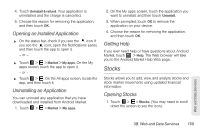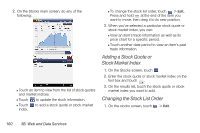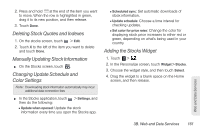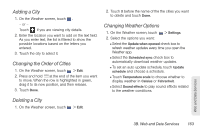HTC EVO View 4G User Manual (Honeycomb) - Page 167
Opening an Installed Application, Uninstalling an Application, Getting Help, Stocks, Opening Stocks
 |
View all HTC EVO View 4G manuals
Add to My Manuals
Save this manual to your list of manuals |
Page 167 highlights
4. Touch Uninstall & refund. Your application is uninstalled and the charge is cancelled. 5. Choose the reason for removing the application, and then touch OK. Opening an Installed Application ᮣ On the status bar, check if you see the icon. If you see the icon, open the Notifications panel, and then touch the app to open it. - or - ᮣ Touch > > Market > My apps. On the My apps screen, touch the app to open it. - or - ᮣ Touch > . On the All apps screen, locate the app, and then touch it. Uninstalling an Application You can uninstall any application that you have downloaded and installed from Android Market. 1. Touch > > Market > My apps. 2. On the My apps screen, touch the application you want to uninstall, and then touch Uninstall. 3. When prompted, touch OK to remove the application on your device. 4. Choose the reason for removing the application, and then touch OK. Getting Help If you ever need help or have questions about Android Market, touch > Help. The Web browser will take you to the Android Market Help Web page. Stocks Stocks allows you to add, view, and analyze stocks and stock market movements using updated financial information. Opening Stocks 1. Touch > > Stocks. (You may need to scroll down the screen to see the icon.) Web and Data Services 3B. Web and Data Services 159