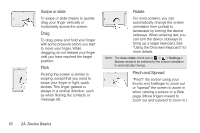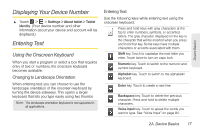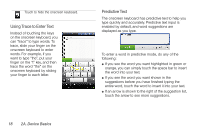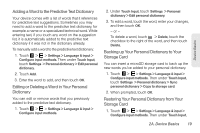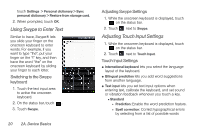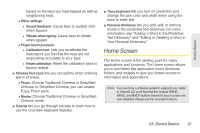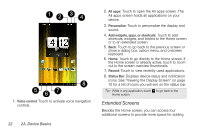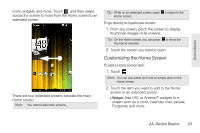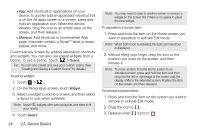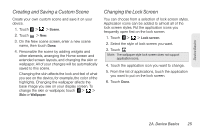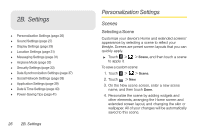HTC EVO View 4G User Manual (Honeycomb) - Page 29
Home Screen - android tablet
 |
View all HTC EVO View 4G manuals
Add to My Manuals
Save this manual to your list of manuals |
Page 29 highlights
Device Basics based on the keys you have tapped as well as neighboring keys. Ⅲ Other settings ● Sound feedback: Cause keys to audibly click when tapped. ● Vibrate when typing: Cause keys to vibrate when tapped. Ⅲ Finger touch precision ● Calibration tool: Lets you recalibrate the keyboard if you feel that the keys are not responding accurately to your taps. ● Reset calibration: Reset the calibration back to factory default. ⅷ Chinese Text input lets you set options when entering text in Chinese. Ⅲ Pinyin: Choose Traditional Chinese or Simplified Chinese. In Simplified Chinese, you can enable Fuzzy Pinyin pairs. Ⅲ Stroke: Choose Traditional Chinese or Simplified Chinese mode. ⅷ Tutorial lets you go through tutorials to learn how to use the onscreen keyboard features. ⅷ Trace keyboard lets you turn on prediction and change the pen color and width when using the trace to enter text. ⅷ Personal dictionary lets you add, edit, or remove words in the predictive text dictionary. For more information, see "Adding a Word to the Predictive Text Dictionary" and "Editing or Deleting a Word in Your Personal Dictionary." Home Screen The Home screen is the starting point for many applications and functions. The Home screen allows you to add items like application icons, shortcuts, folders, and widgets to give you instant access to information and applications. Note: If you've done a software update to upgrade your tablet to Android 3.2, you'll find that the original HOME, MENU, and BACK buttons below the touch screen are now disabled. Please use the onscreen buttons. 2A. Device Basics 21