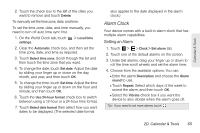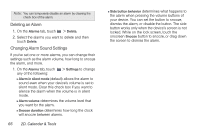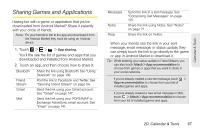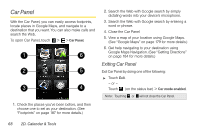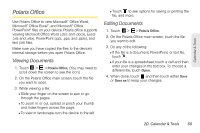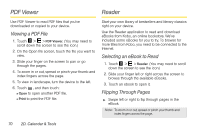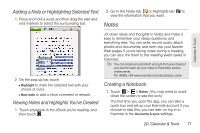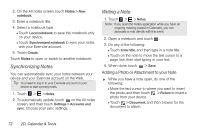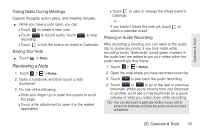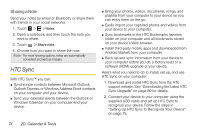HTC EVO View 4G User Manual (Honeycomb) - Page 78
PDF Viewer, Viewing a PDF File, Reader, Selecting an eBook to Read, Flipping Through s
 |
View all HTC EVO View 4G manuals
Add to My Manuals
Save this manual to your list of manuals |
Page 78 highlights
PDF Viewer Reader Use PDF Viewer to read PDF files that you've downloaded or copied to your device. Viewing a PDF File 1. Touch > > PDF Viewer. (You may need to scroll down the screen to see the icon.) 2. On the Open file screen, touch the file you want to view. 3. Slide your finger on the screen to pan or go through the pages. 4. To zoom in or out, spread or pinch your thumb and index fingers across the page. 5. To view in landscape, turn the device to the left. 6. Touch , and then touch: Ⅲ Open to open another PDF file. Ⅲ Print to print the PDF file. Start your own library of bestsellers and literary classics right on your device. Use the Reader application to read and download eBooks from Kobo, an online bookstore. We've included some eBooks for you to try. To browse for more titles from Kobo, you need to be connected to the Internet. Selecting an eBook to Read 1. Touch > > Reader. (You may need to scroll down the screen to see the icon.) 2. Slide your finger left or right across the screen to browse through the available eBooks. 3. Touch an ebook to open it. Flipping Through Pages ᮣ Swipe left or right to flip through pages in the eBook. Note: To zoom in or out, spread or pinch your thumb and index fingers across the page. 70 2D. Calendar & Tools