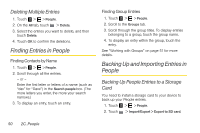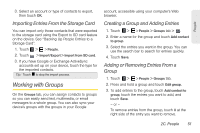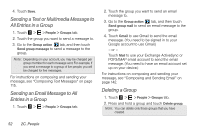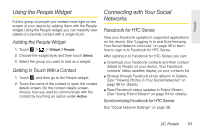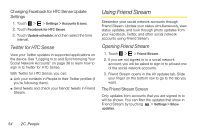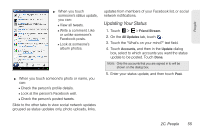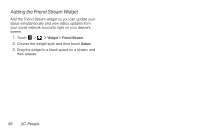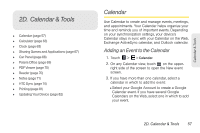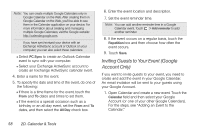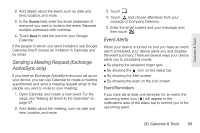HTC EVO View 4G User Manual (Honeycomb) - Page 62
Twitter for HTC Sense, Using Friend Stream
 |
View all HTC EVO View 4G manuals
Add to My Manuals
Save this manual to your list of manuals |
Page 62 highlights
Changing Facebook for HTC Sense Update Settings 1. Touch > > Settings > Accounts & sync. 2. Touch Facebook for HTC Sense. 3. Touch Update schedule, and then select the time interval. Twitter for HTC Sense View your Twitter updates in supported applications on the device. See "Logging In to and Synchronizing Your Social Network Accounts" on page 38 to learn how to sign in to Twitter for HTC Sense. With Twitter for HTC Sense, you can: ⅷ Link your contacts in People to their Twitter profiles (if you're following them). ⅷ Send tweets and check your friends' tweets in Friend Stream. Using Friend Stream Streamline your social network accounts through Friend Stream. Update your status simultaneously, view status updates, and look through photo updates from your Facebook, Twitter, and other social network accounts using Friend Stream. Opening Friend Stream 1. Touch > > Friend Stream. 2. If you are not signed in to a social network account, you will be asked to sign in to at least one of the social network accounts. 3. Friend Stream opens in the All updates tab. Slide your finger on the bottom row to go to the tab you want. The Friend Stream Screen Only updates from accounts that you are signed in to will be shown. You can filter the updates that show in Friend Stream by touching > Settings > Show updates. 54 2C. People