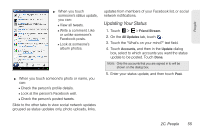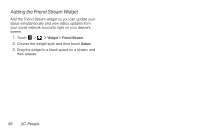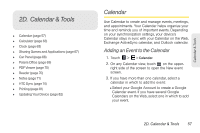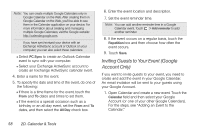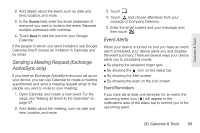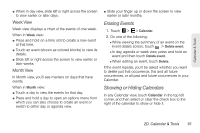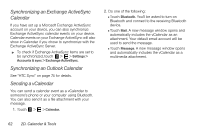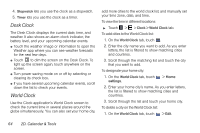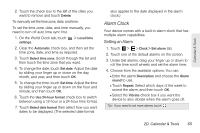HTC EVO View 4G User Manual (Honeycomb) - Page 68
Viewing Events, Day and Agenda Views - parts
 |
View all HTC EVO View 4G manuals
Add to My Manuals
Save this manual to your list of manuals |
Page 68 highlights
To view, dismiss, or snooze the reminder: 1. Touch the status bar to open the Notifications panel. 2. Touch the upcoming event name to display the event. Note: If you have other pending event reminders, these events will also appear on the screen. 3. Do one of the following: Ⅲ Touch Snooze all to snooze all event reminders for five minutes. - or - Ⅲ Touch Dismiss all to dismiss all event reminders. - or - Ⅲ Touch to keep the reminders pending in the notifications area of the status bar. Tip: If the display screen is off and it turns on because of the event reminder, you can drag or to the ring to dismiss or snooze the event. To set reminder settings: 1. On any Calendar view, touch > Settings. 2. In the Reminder settings section, choose the reminder settings you want. Viewing Events You can display the Calendar in daily, weekly, monthly, or agenda view. To change the Calendar view, touch Day, Week, Month, or Agenda at the bottom of the screen. Day and Agenda Views Day view displays a list of the events of one day and also shows weather information at the bottom of the screen when you're viewing events of the current day. Note: In day view, the weather information appears only if the event is within the five-day forecast of the Weather app. Agenda view shows a list of all your events in chronological order. ⅷ The colored bars on the left side of the events indicate the type of calendar the event is part of. To find out what each color represents, touch Calendar in the top left corner. 60 2D. Calendar & Tools