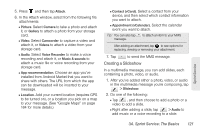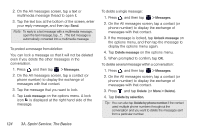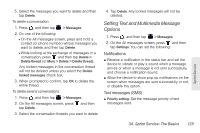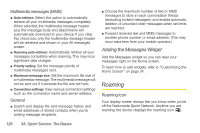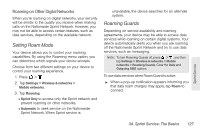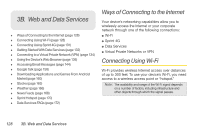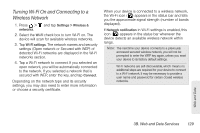HTC EVO View 4G User Manual (Gingerbread) - Page 136
A. Sprint Service: The Basics, > Messages, Lock message, Delete message, Delete, More > Delete
 |
View all HTC EVO View 4G manuals
Add to My Manuals
Save this manual to your list of manuals |
Page 136 highlights
2. On the All messages screen, tap a text or multimedia message thread to open it. 3. Tap the text box at the bottom of the screen, enter your reply message, and then tap Send. Note: To reply to a text message with a multimedia message, open the text message, tap . The text message is automatically converted into a multimedia message. To protect a message from deletion: You can lock a message so that it will not be deleted even if you delete the other messages in the conversation. 1. Press , and then tap > Messages. 2. On the All messages screen, tap a contact (or phone number) to display the exchange of messages with that contact. 3. Tap the message that you want to lock. 4. Tap Lock message on the options menu. A lock icon is displayed at the right hand side of the message. To delete a single message: 1. Press , and then tap > Messages. 2. On the All messages screen, tap a contact (or phone number) to display the exchange of messages with that contact. 3. If the message is locked, tap Unlock message on the options menu, and then tap the message to display the options menu again. 4. Tap Delete message on the options menu. 5. When prompted to confirm, tap OK. To delete several message within a conversation: 1. Press , and then tap > Messages. 2. On the All messages screen, tap a contact (or phone number) to display the exchange of messages with that contact. 3. Press and tap Delete (or More > Delete). 4. Tap Delete by selection. Tip: You can also tap Delete by phone number if the contact used multiple phone numbers throughout the conversation and you want to delete the messages sent from a particular number. 124 3A. Sprint Service: The Basics