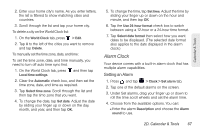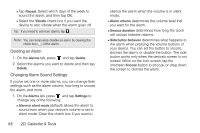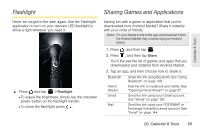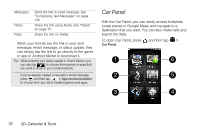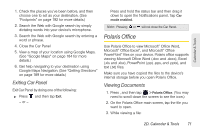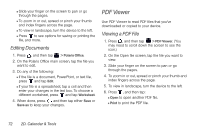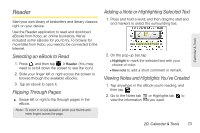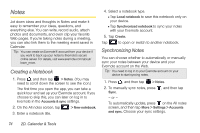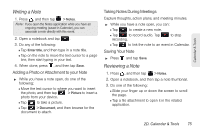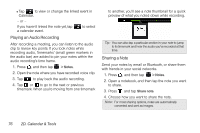HTC EVO View 4G User Manual (Gingerbread) - Page 84
Editing Documents, PDF Viewer, Viewing a PDF File
 |
View all HTC EVO View 4G manuals
Add to My Manuals
Save this manual to your list of manuals |
Page 84 highlights
Ⅲ Slide your finger on the screen to pan or go through the pages. Ⅲ To zoom in or out, spread or pinch your thumb and index fingers across the page. Ⅲ To view in landscape, turn the device to the left. Ⅲ Press to see options for saving or printing the file, and more. Editing Documents 1. Press , and then tap > Polaris Office. 2. On the Polaris Office main screen, tap the file you want to edit. 3. Do any of the following: Ⅲ If the file is a document, PowerPoint, or text file, press and tap Edit. Ⅲ If your file is a spreadsheet, tap a cell and then enter your changes in the text box. To choose a different worksheet, press and tap Worksheet. 4. When done, press and then tap either Save or Save as to keep your changes. PDF Viewer Use PDF Viewer to read PDF files that you've downloaded or copied to your device. Viewing a PDF File 1. Press , and then tap > PDF Viewer. (You may need to scroll down the screen to see the icon.) 2. On the Open file screen, tap the file you want to view. 3. Slide your finger on the screen to pan or go through the pages. 4. To zoom in or out, spread or pinch your thumb and index fingers across the page. 5. To view in landscape, turn the device to the left. 6. Press , and then tap: Ⅲ Open to open another PDF file. Ⅲ Print to print the PDF file. 72 2D. Calendar & Tools