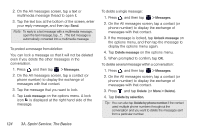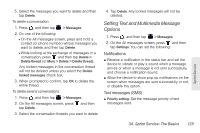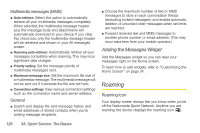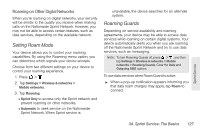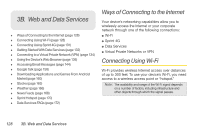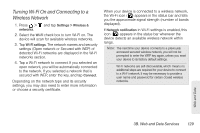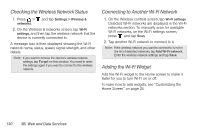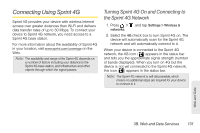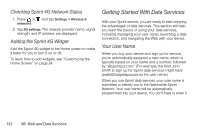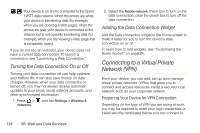HTC EVO View 4G User Manual (Gingerbread) - Page 141
Turning Wi-Fi On and Connecting to a Wireless Network, 3B. Web and Data Services
 |
View all HTC EVO View 4G manuals
Add to My Manuals
Save this manual to your list of manuals |
Page 141 highlights
Turning Wi-Fi On and Connecting to a Wireless Network 1. Press > and tap Settings > Wireless & networks. 2. Select the Wi-Fi check box to turn Wi-Fi on. The device will scan for available wireless networks. 3. Tap Wi-Fi settings. The network names and security settings (Open network or Secured with WEP) of detected Wi-Fi networks are displayed in the Wi-Fi networks section. 4. Tap a Wi-Fi network to connect. If you selected an open network, you will be automatically connected to the network. If you selected a network that is secured with WEP, enter the key, and tap Connect. Depending on the network type and its security settings, you may also need to enter more information or choose a security certificate. When your device is connected to a wireless network, the Wi-Fi icon ( ) appears in the status bar and tells you the approximate signal strength (number of bands displayed). If Network notification in Wi-Fi settings is enabled, this icon ( ) appears in the status bar whenever the device detects an available wireless network within range. Note: The next time your device connects to a previously accessed secured wireless network, you will not be prompted to enter the WEP key again, unless you reset your device to its factory default settings. Wi-Fi networks are self-discoverable, which means no additional steps are required for your device to connect to a Wi-Fi network. It may be necessary to provide a user name and password for certain closed wireless networks. Web and Data 3B. Web and Data Services 129