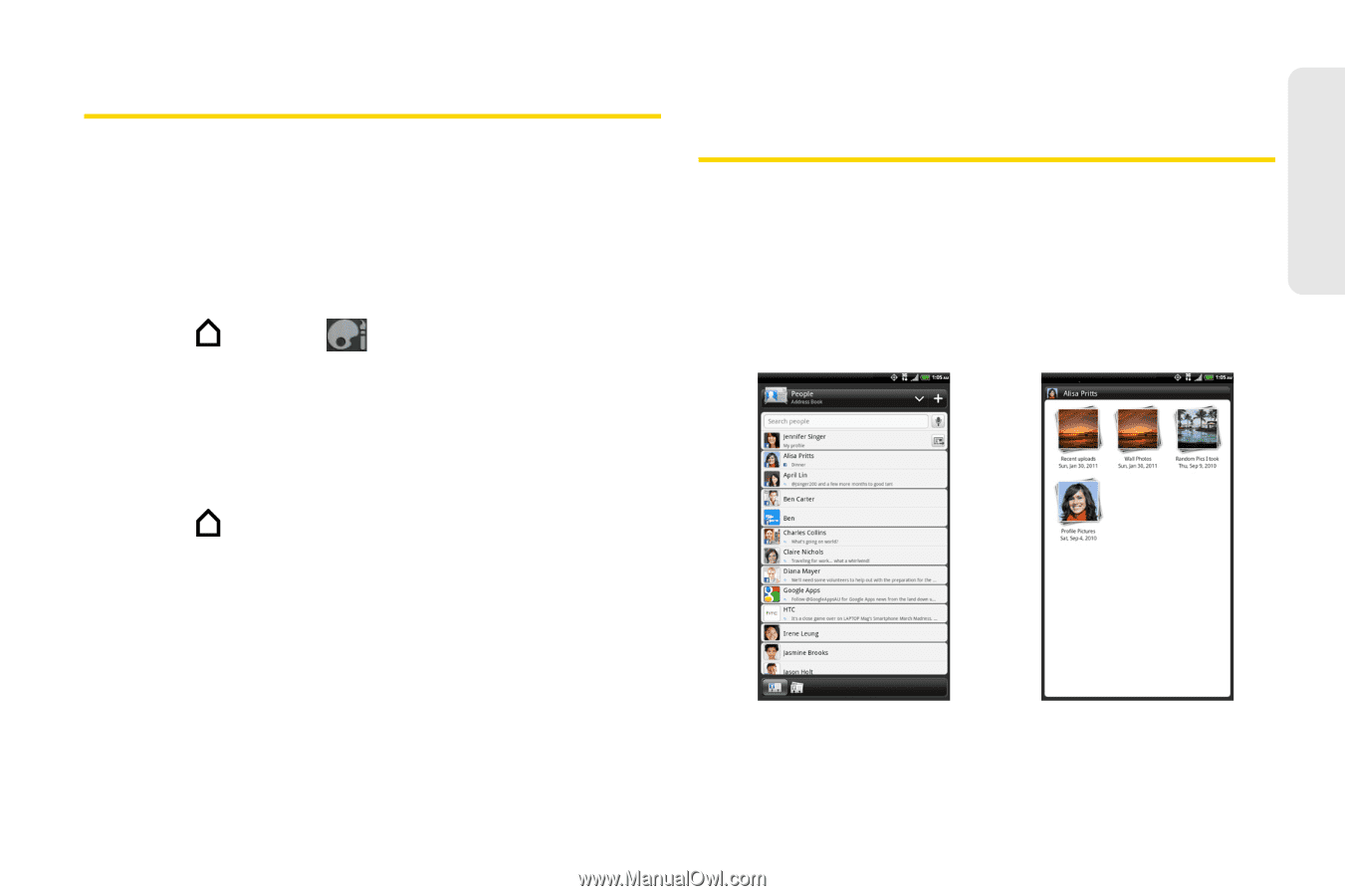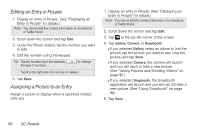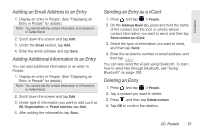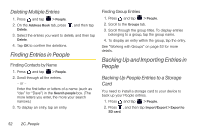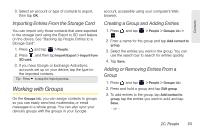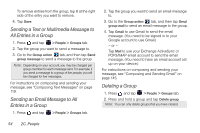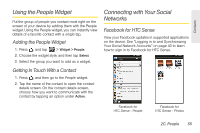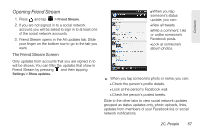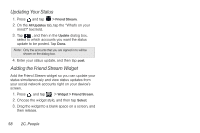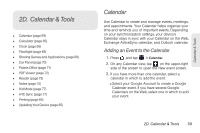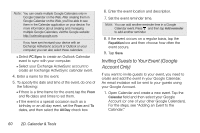HTC EVO View 4G User Manual (Gingerbread) - Page 67
Using the People Widget, Getting In Touch With a Contact, Connecting with Your Social Networks
 |
View all HTC EVO View 4G manuals
Add to My Manuals
Save this manual to your list of manuals |
Page 67 highlights
Contacts Using the People Widget Put the group of people you contact most right on the screen of your device by adding them with the People widget. Using the People widget, you can instantly view details of a favorite contact with a single tap. Adding the People Widget 1. Press , and tap > Widget > People. 2. Choose the widget style, and then tap Select. 3. Select the group you want to add as a widget. Getting In Touch With a Contact 1. Press , and then go to the People widget. 2. Tap the name of the contact to open the contact details screen. On the contact details screen, choose how you want to communicate with the contact by tapping an option under Action. Connecting with Your Social Networks Facebook for HTC Sense View your Facebook updates in supported applications on the device. See "Logging in to and Synchronizing Your Social Network Accounts" on page 40 to learn how to sign in to Facebook for HTC Sense. Facebook for HTC Sense - People Facebook for HTC Sense - Photos 2C. People 55