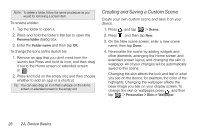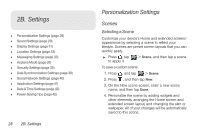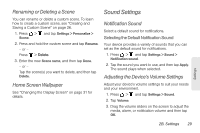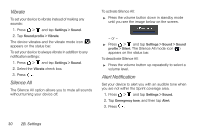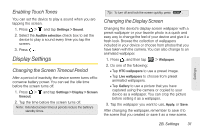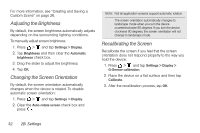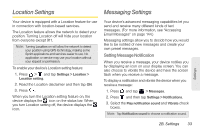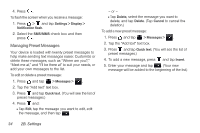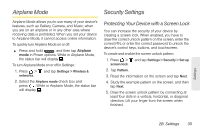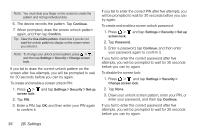HTC EVO View 4G User Manual (Gingerbread) - Page 43
Enabling Touch Tones, Display Settings, Changing the Screen Timeout Period - camera how to turn off sound
 |
View all HTC EVO View 4G manuals
Add to My Manuals
Save this manual to your list of manuals |
Page 43 highlights
Enabling Touch Tones You can set the device to play a sound when you are tapping the screen. 1. Press > and tap Settings > Sound. 2. Select the Audible selection check box to set the device to play a sound every time you tap the screen. 3. Press . Display Settings Changing the Screen Timeout Period After a period of inactivity, the device screen turns off to conserve battery power. You can set the idle time before the screen turns off. 1. Press > and tap Settings > Display > Screen timeout. 2. Tap the time before the screen turns off. Note: Extended screen timeout periods reduce the battery's standby times. Tip: To turn off and lock the screen quickly, press . Changing the Display Screen Changing the device's display screen wallpaper with a preset wallpaper or your favorite photo is a quick and easy way to change the feel of your device and give it a fresh look. Browse the collection of wallpapers included in your device or choose from photos that you have taken with the camera. You can also change to an animated wallpaper. 1. Press , and then tap > Wallpaper. 2. Do one of the following: Ⅲ Tap HTC wallpapers to use a preset image. Ⅲ Tap Live wallpapers to choose from preset animated wallpapers. Ⅲ Tap Gallery to use a picture that you have captured using the camera or copied to your device as a wallpaper. You can crop the picture before setting it as a wallpaper. 3. Tap the wallpaper you want to use, Apply, or Save. After changing the wallpaper, remember to save it to the scene that you created or save it as a new scene. Settings 2B. Settings 31