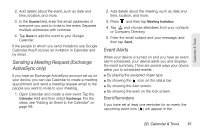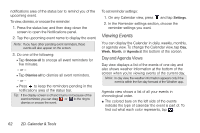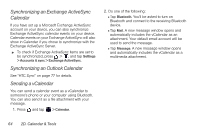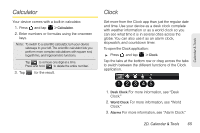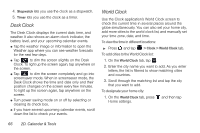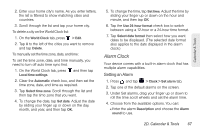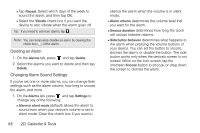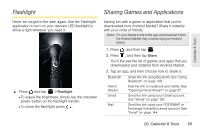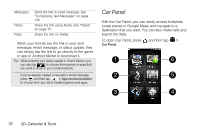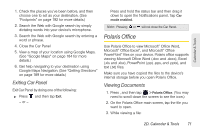HTC EVO View 4G User Manual (Gingerbread) - Page 78
Desk Clock, World Clock
 |
View all HTC EVO View 4G manuals
Add to My Manuals
Save this manual to your list of manuals |
Page 78 highlights
4. Stopwatch lets you use the clock as a stopwatch. 5. Timer lets you use the clock as a timer. Desk Clock The Desk Clock displays the current date, time, and weather. It also shows an alarm clock indicator, the battery level, and your upcoming calendar events. ⅷ Tap the weather image or information to open the Weather app where you can see weather forecasts for the next few days. ⅷ Tap to dim the screen slightly on the Desk Clock. To light up the screen again, tap anywhere on the screen. ⅷ Tap to dim the screen completely and go into screensaver mode. When in screensaver mode, the Desk Clock shows the time and date only and their position changes on the screen every few minutes. To light up the screen again, tap anywhere on the screen. ⅷ Turn power saving mode on or off by selecting or clearing its check box. ⅷ If you have several upcoming calendar events, scroll down the list to check your events. World Clock Use the Clock application's World Clock screen to check the current time in several places around the globe simultaneously. You can also set your home city, add more cities to the world clock list, and manually set your time zone, date, and time. To view the time in different locations: ᮣ Press and tap > Clock > World Clock tab. To add cities to the World Clock list: 1. On the World Clock tab, tap . 2. Enter the city name you want to add. As you enter letters, the list is filtered to show matching cities and countries. 3. Scroll through the matching list and tap the city that you want to add. To designate your home city: 1. On the World Clock tab, press and then tap Home settings. 66 2D. Calendar & Tools