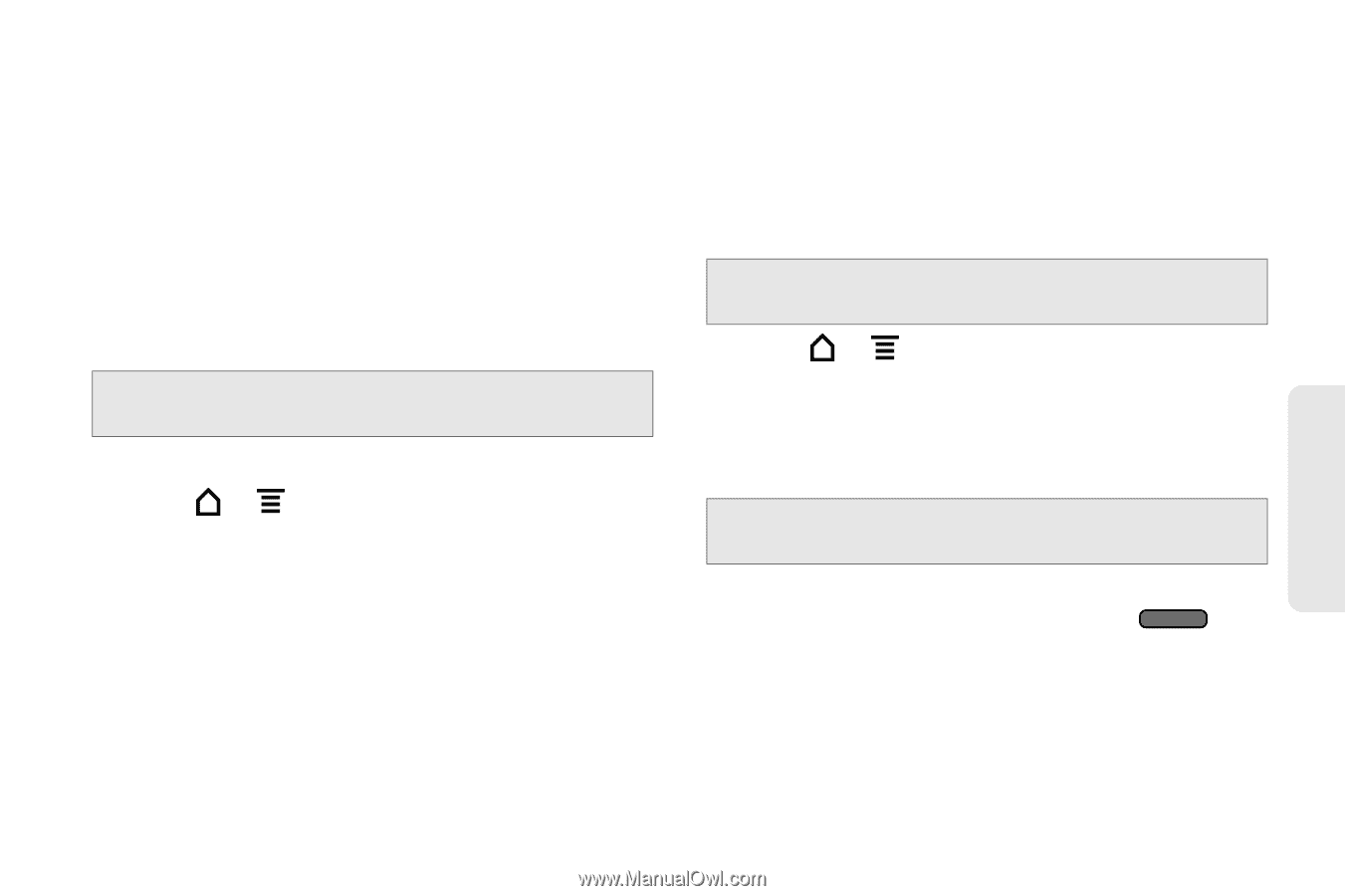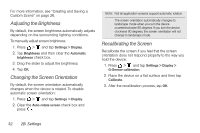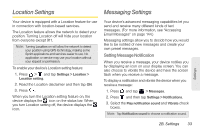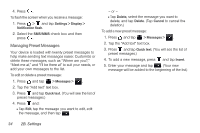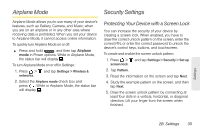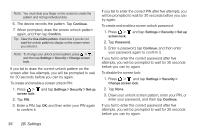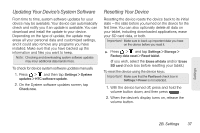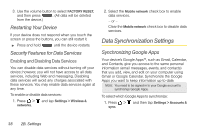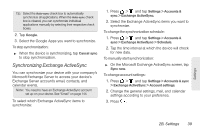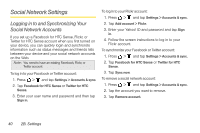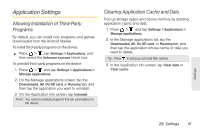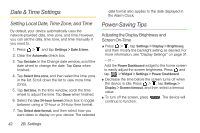HTC EVO View 4G User Manual (Gingerbread) - Page 49
Updating Your Device’s System Software, Resetting Your Device, your tablet - tablet update
 |
View all HTC EVO View 4G manuals
Add to My Manuals
Save this manual to your list of manuals |
Page 49 highlights
Updating Your Device's System Software From time to time, system software updates for your device may be available. Your device can automatically check and notify you if an update is available. You can download and install the update to your device. Depending on the type of update, the update may erase all your personal data and customized settings, and it could also remove any programs you have installed. Make sure that you have backed up the information and files you want to keep. Note: Checking and downloading system software updates may incur additional data transfer fees. To check for device system software updates manually 1. Press > and then tap Settings > System updates > HTC software update. 2. On the System software updates screen, tap Check now. Resetting Your Device Resetting the device resets the device back to its initial state - the state before you turned on the device for the first time. You can also optionally delete all data on your tablet, including downloaded applications, erase your SD card data, or both. Important: Make sure to back up important data you have on the device before you reset it. ᮣ Press > and tap Settings > Storage > Factory data reset > Reset tablet. (If you wish, select the Erase all data and/or Erase SD card check box before resetting your tablet.) To reset the device using the device keys:. Important: Make sure that the Fast boot check box in Settings > Power is not selected. 1. With the device turned off, press and hold the volume button down, and then press . 2. When the device's display turns on, release the volume button. Settings 2B. Settings 37