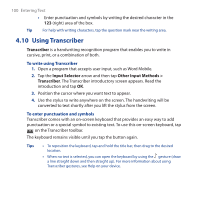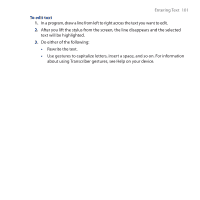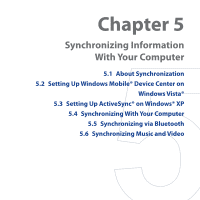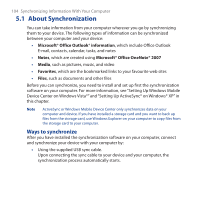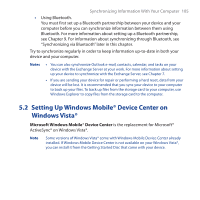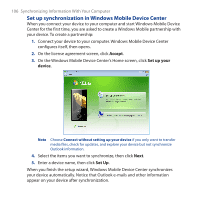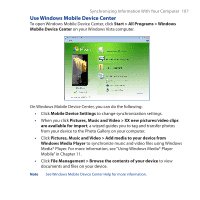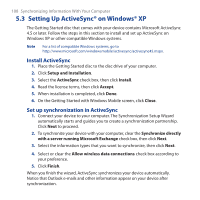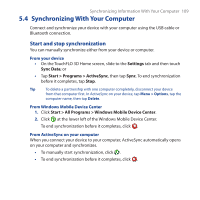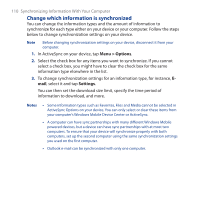HTC FUZE User Manual - Page 105
Setting Up Windows Mobile® Device Center on Windows Vista®, Microsoft Windows Mobile - hard reset
 |
UPC - 821793002084
View all HTC FUZE manuals
Add to My Manuals
Save this manual to your list of manuals |
Page 105 highlights
Synchronizing Information With Your Computer 105 • Using Bluetooth. You must first set up a Bluetooth partnership between your device and your computer before you can synchronize information between them using Bluetooth. For more information about setting up a Bluetooth partnership, see Chapter 9. For information about synchronizing through Bluetooth, see "Synchronizing via Bluetooth" later in this chapter. Try to synchronize regularly in order to keep information up-to-date in both your device and your computer. Notes • You can also synchronize Outlook e-mail, contacts, calendar, and tasks on your device with the Exchange Server at your work. For more information about setting up your device to synchronize with the Exchange Server, see Chapter 7. • If you are sending your device for repair or performing a hard reset, data from your device will be lost. It is recommended that you sync your device to your computer to back up your files. To back up files from the storage card to your computer, use Windows Explorer to copy files from the storage card to the computer. 5.2 Setting Up Windows Mobile® Device Center on Windows Vista® Microsoft Windows Mobile® Device Center is the replacement for Microsoft® ActiveSync® on Windows Vista®. Note Some versions of Windows Vista® come with Windows Mobile Device Center already installed. If Windows Mobile Device Center is not available on your Windows Vista®, you can install it from the Getting Started Disc that came with your device.