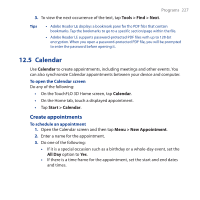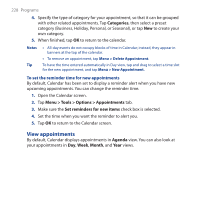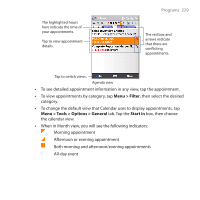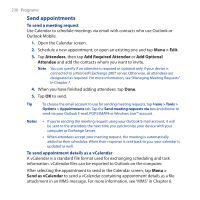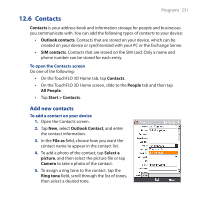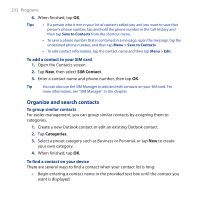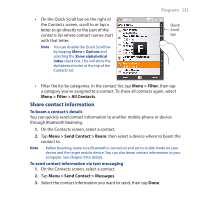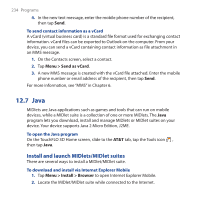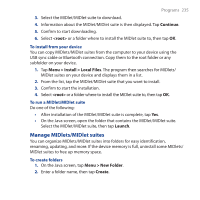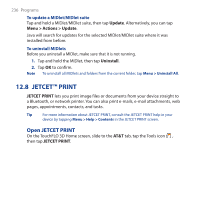HTC FUZE User Manual - Page 231
Contacts, Add new contacts
 |
UPC - 821793002084
View all HTC FUZE manuals
Add to My Manuals
Save this manual to your list of manuals |
Page 231 highlights
Programs 231 12.6 Contacts Contacts is your address book and information storage for people and businesses you communicate with. You can add the following types of contacts to your device: • Outlook contacts. Contacts that are stored on your device, which can be created on your device or synchronized with your PC or the Exchange Server. • SIM contacts. Contacts that are stored on the SIM card. Only a name and phone number can be stored for each entry. To open the Contacts screen Do one of the following: • On the TouchFLO 3D Home tab, tap Contacts. • On the TouchFLO 3D Home screen, slide to the People tab and then tap All People. • Tap Start > Contacts. Add new contacts To add a contact on your device 1. Open the Contacts screen. 2. Tap New, select Outlook Contact, and enter the contact information. 3. In the File as field, choose how you want the contact name to appear in the contact list. 4. To add a photo of the contact, tap Select a picture, and then select the picture file or tap Camera to take a photo of the contact. 5. To assign a ring tone to the contact, tap the Ring tone field, scroll through the list of tones, then select a desired tone.