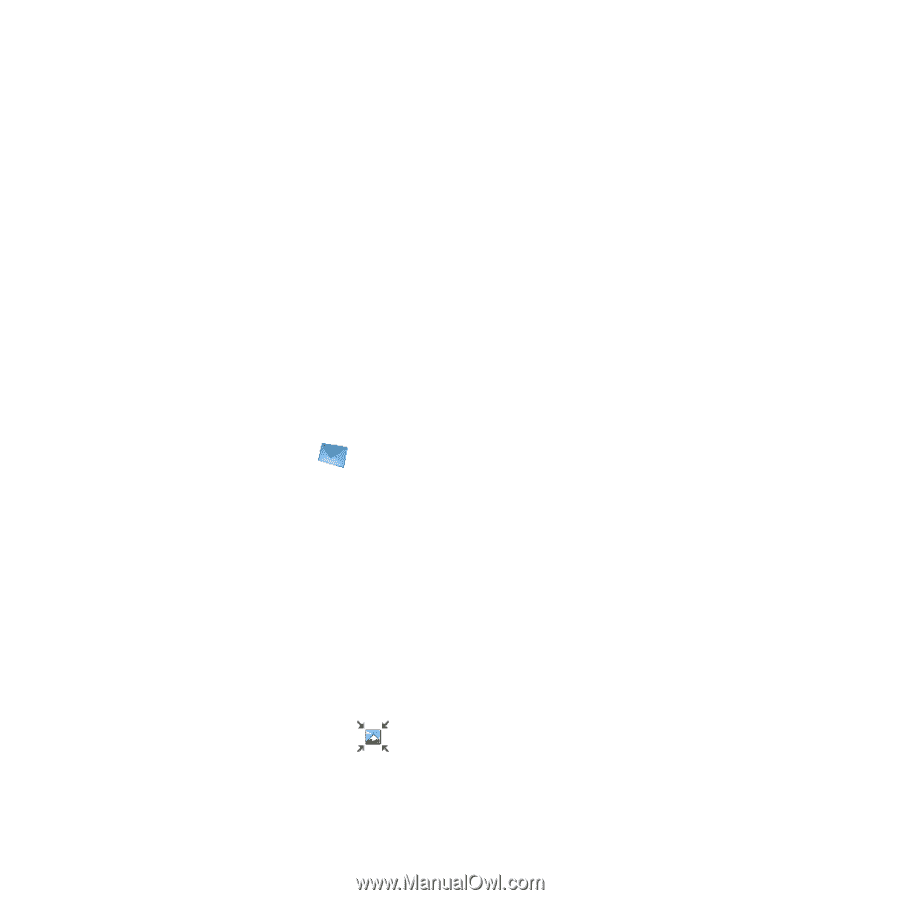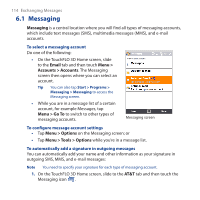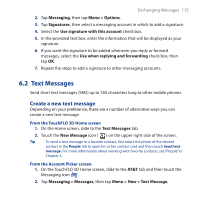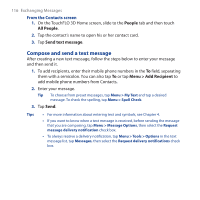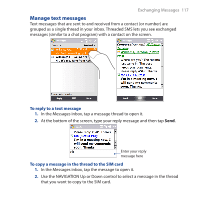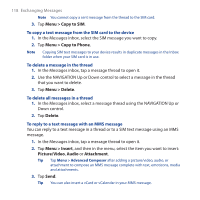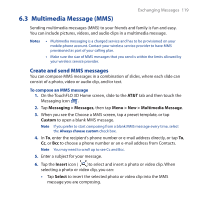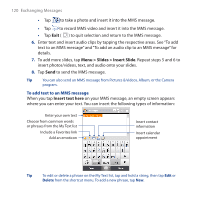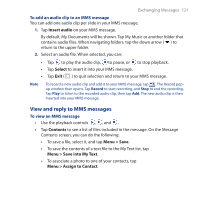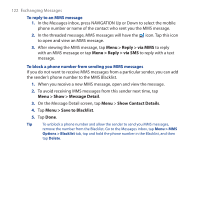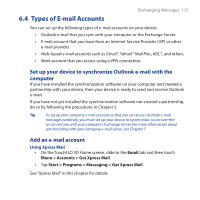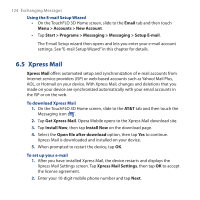HTC FUZE User Manual - Page 119
Multimedia Message (MMS), Create and send MMS messages
 |
UPC - 821793002084
View all HTC FUZE manuals
Add to My Manuals
Save this manual to your list of manuals |
Page 119 highlights
6.3 Multimedia Message (MMS) Exchanging Messages 119 Sending multimedia messages (MMS) to your friends and family is fun and easy. You can include pictures, videos, and audio clips in a multimedia message. Notes • Multimedia messaging is a charged service and has to be provisioned on your mobile phone account. Contact your wireless service provider to have MMS provisioned as part of your calling plan. • Make sure the size of MMS messages that you send is within the limits allowed by your wireless service provider. Create and send MMS messages You can compose MMS messages in a combination of slides, where each slide can consist of a photo, video or audio clip, and/or text. To compose an MMS message 1. On the TouchFLO 3D Home screen, slide to the AT&T tab and then touch the Messaging icon . 2. Tap Messaging > Messages, then tap Menu > New > Multimedia Message. 3. When you see the Choose a MMS screen, tap a preset template, or tap Custom to open a blank MMS message. Note If you prefer to start composing from a blank MMS message every time, select the Always choose custom check box. 4. In To, enter the recipient's phone number or e-mail address directly, or tap To, Cc, or Bcc to choose a phone number or an e-mail address from Contacts. Note You may need to scroll up to see Cc and Bcc. 5. Enter a subject for your message. 6. Tap the Insert icon ( )to select and insert a photo or video clip. When selecting a photo or video clip, you can: • Tap Select to insert the selected photo or video clip into the MMS message you are composing.