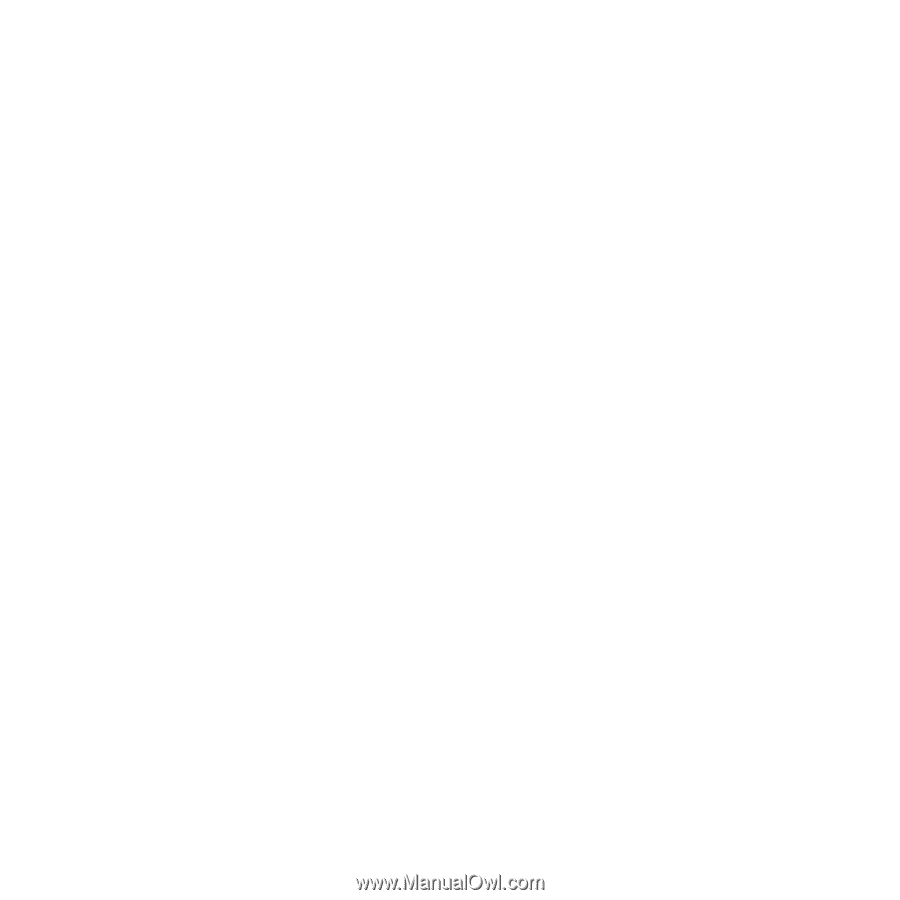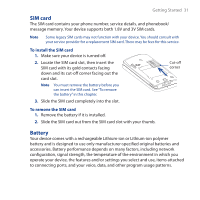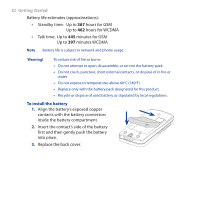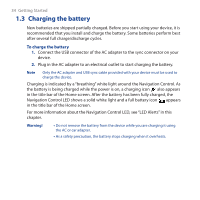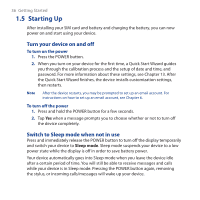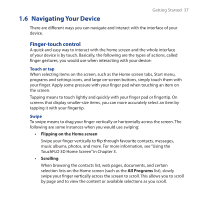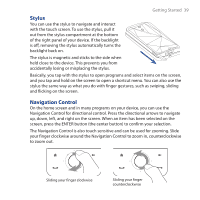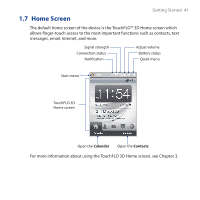HTC FUZE User Manual - Page 36
Starting Up, Turn your device on and off, Switch to Sleep mode when not in use - release date
 |
UPC - 821793002084
View all HTC FUZE manuals
Add to My Manuals
Save this manual to your list of manuals |
Page 36 highlights
36 Getting Started 1.5 Starting Up After installing your SIM card and battery and charging the battery, you can now power on and start using your device. Turn your device on and off To turn on the power 1. Press the POWER button. 2. When you turn on your device for the first time, a Quick Start Wizard guides you through the calibration process and the setup of date and time, and password. For more information about these settings, see Chapter 13. After the Quick Start Wizard finishes, the device installs customization settings, then restarts. Note After the device restarts, you may be prompted to set up an email account. For instructions on how to set up an email account, see Chapter 6. To turn off the power 1. Press and hold the POWER button for a few seconds. 2. Tap Yes when a message prompts you to choose whether or not to turn off the device completely. Switch to Sleep mode when not in use Press and immediately release the POWER button to turn off the display temporarily and switch your device to Sleep mode. Sleep mode suspends your device to a low power state while the display is off in order to save battery power. Your device automatically goes into Sleep mode when you leave the device idle after a certain period of time. You will still be able to receive messages and calls while your device is in Sleep mode. Pressing the POWER button again, removing the stylus, or incoming calls/messages will wake up your device.