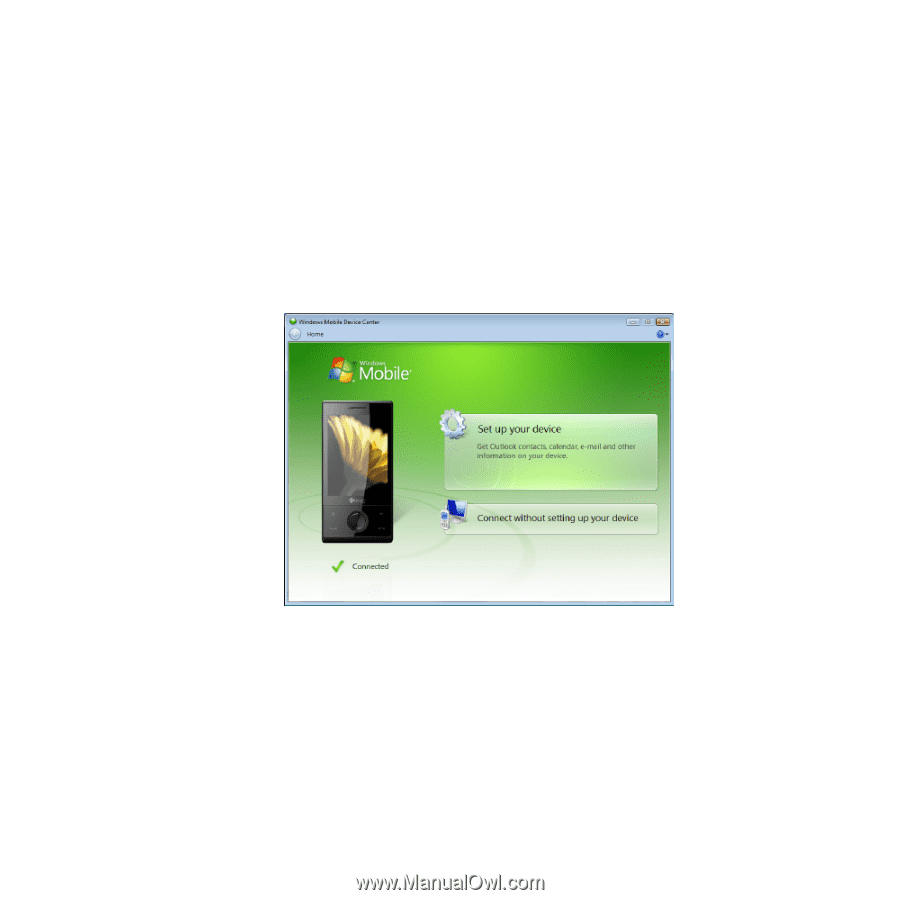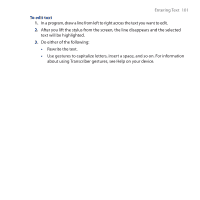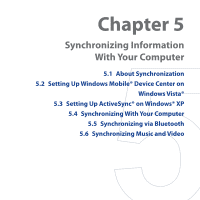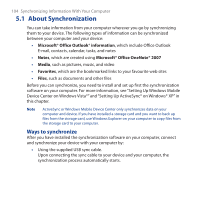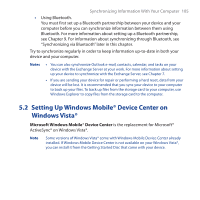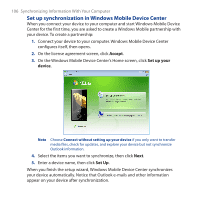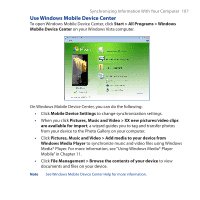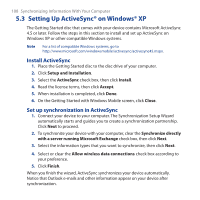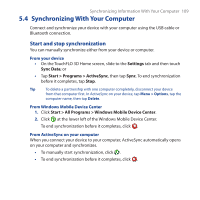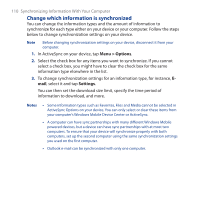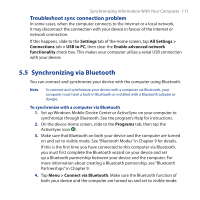HTC FUZE User Manual - Page 106
Set up synchronization in Windows Mobile Device Center, Accept, Set up your, device, Set Up
 |
UPC - 821793002084
View all HTC FUZE manuals
Add to My Manuals
Save this manual to your list of manuals |
Page 106 highlights
106 Synchronizing Information With Your Computer Set up synchronization in Windows Mobile Device Center When you connect your device to your computer and start Windows Mobile Device Center for the first time, you are asked to create a Windows Mobile partnership with your device. To create a partnership: 1. Connect your device to your computer. Windows Mobile Device Center configures itself, then opens. 2. On the license agreement screen, click Accept. 3. On the Windows Mobile Device Center's Home screen, click Set up your device. Note Choose Connect without setting up your device if you only want to transfer media files, check for updates, and explore your device but not synchronize Outlook information. 4. Select the items you want to synchronize, then click Next. 5. Enter a device name, then click Set Up. When you finish the setup wizard, Windows Mobile Device Center synchronizes your device automatically. Notice that Outlook e-mails and other information appear on your device after synchronization.