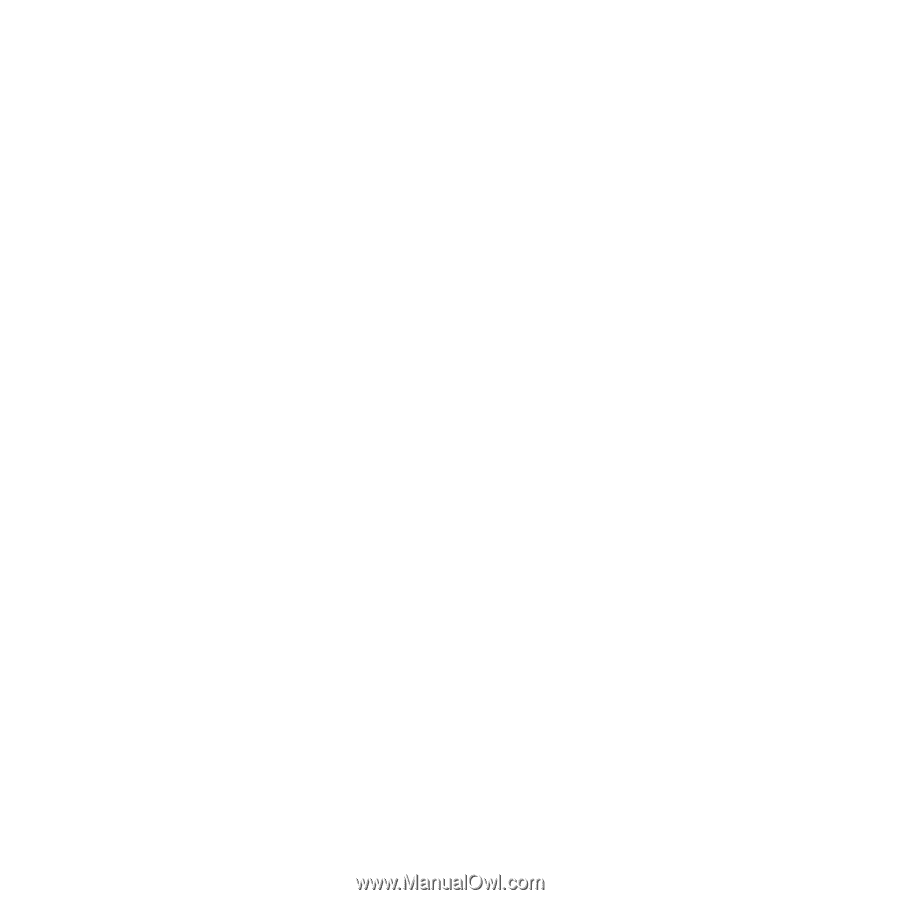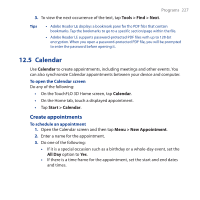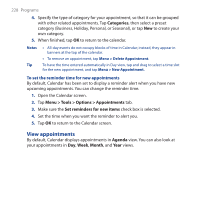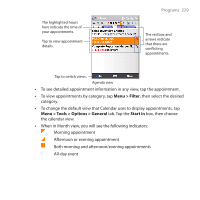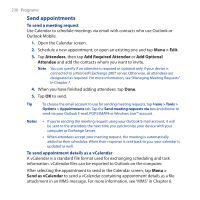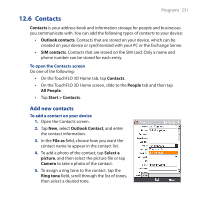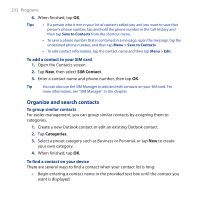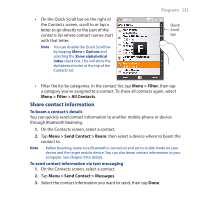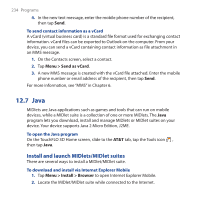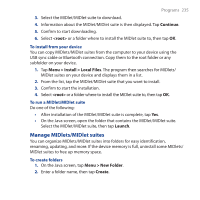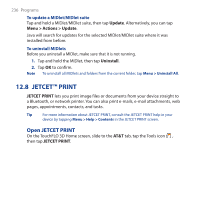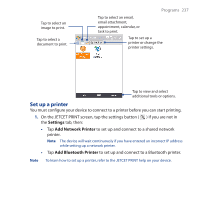HTC FUZE User Manual - Page 232
Organize and search contacts, SIM Contact, Categories
 |
UPC - 821793002084
View all HTC FUZE manuals
Add to My Manuals
Save this manual to your list of manuals |
Page 232 highlights
232 Programs 6. When finished, tap OK. Tips • If a person who is not in your list of contacts called you and you want to save that person's phone number, tap and hold the phone number in the Call History and then tap Save to Contacts from the shortcut menu. • To save a phone number that is contained in a message, open the message, tap the underlined phone number, and then tap Menu > Save to Contacts. • To edit contact information, tap the contact name and then tap Menu > Edit. To add a contact to your SIM card 1. Open the Contacts screen. 2. Tap New, then select SIM Contact. 3. Enter a contact name and phone number, then tap OK. Tip You can also use the SIM Manager to add and edit contacts on your SIM card. For more information, see "SIM Manager" in this chapter. Organize and search contacts To group similar contacts For easier management, you can group similar contacts by assigning them to categories. 1. Create a new Outlook contact or edit an existing Outlook contact. 2. Tap Categories. 3. Select a preset category such as Business or Personal, or tap New to create your own category. 4. When finished, tap OK. To find a contact on your device There are several ways to find a contact when your contact list is long: • Begin entering a contact name in the provided text box until the contact you want is displayed.