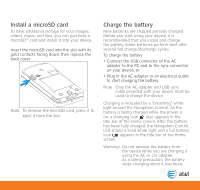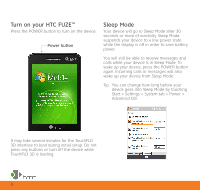HTC FUZE General Start Guide - Page 12
Check device status, make calls, and set up voice - service manual
 |
UPC - 821793002084
View all HTC FUZE manuals
Add to My Manuals
Save this manual to your list of manuals |
Page 12 highlights
Check device status, make calls, and set up voicemail Before making a call Before you make a call, check that your device is receiving a wireless signal and the status of the other icons in the title bar. The title bar contains important status icons that display the current status of your wireless signal, connection type and signal strength, battery power remaining, and any alerts received. Always check to make sure that your device's phone function is turned on and that your device is receiving a signal before placing a call or using any data service. Status Indicators Refer to Chapter 1 of the User Manual (on the CD) for a complete list of status icons. System Status screen Touch the Title Bar to open the System Status screen. The System Status screen displays larger icons making it easier for you to touch them. Title Bar Status Icons GPRS available. EDGE available. 3G available. Connected to the 3G network. Maximum signal strength. No signal. Phone function is off. No wireless service. 12