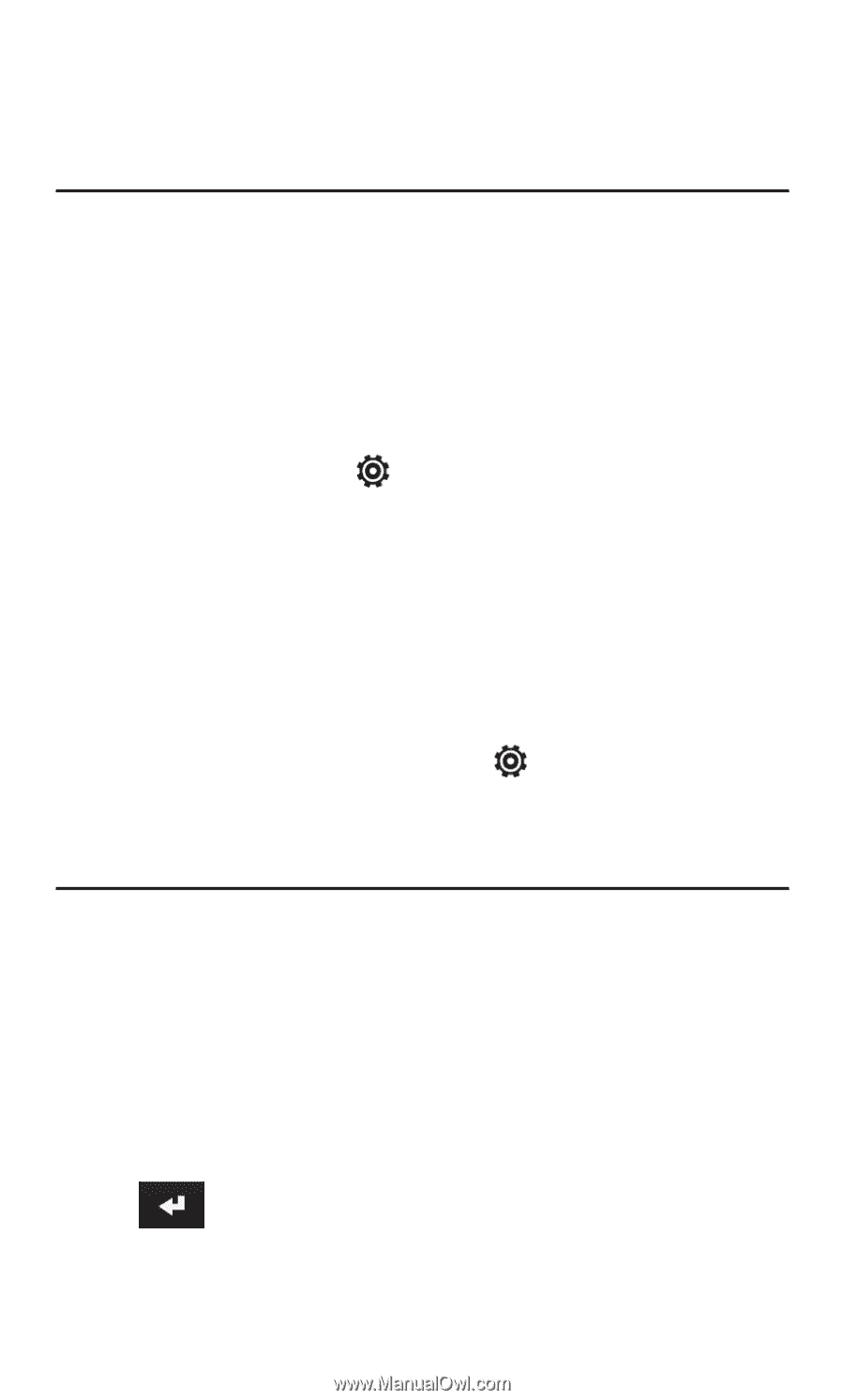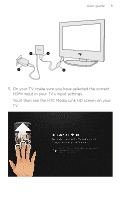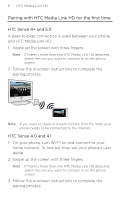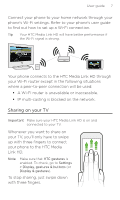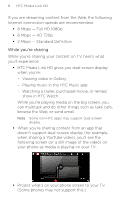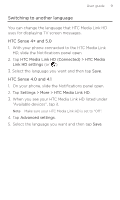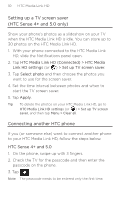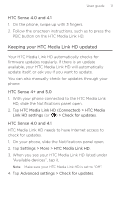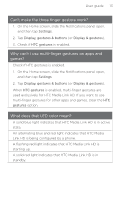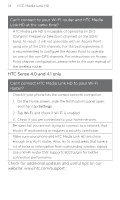HTC Media Link HD MediaLinkHD User Guide - Page 10
Setting up a TV screen saver, HTC Sense 4+ and 5.0 only, Connecting another HTC phone - + use phone at same time
 |
View all HTC Media Link HD manuals
Add to My Manuals
Save this manual to your list of manuals |
Page 10 highlights
10 HTC Media Link HD Setting up a TV screen saver (HTC Sense 4+ and 5.0 only) Show your phone's photos as a slideshow on your TV when the HTC Media Link HD is idle. You can store up to 30 photos on the HTC Media Link HD. 1. With your phone connected to the HTC Media Link HD, slide the Notifications panel open. 2. Tap HTC Media Link HD (Connected) > HTC Media Link HD settings (or ) > Set up TV screen saver. 3. Tap Select photo and then choose the photos you want to use for the screen saver. 4. Set the time interval between photos and when to start the TV screen saver. 5. Tap Apply. Tip To delete the photos on your HTC Media Link HD, go to HTC Media Link HD settings (or ) > Set up TV screen saver, and then tap Menu > Clear all. Connecting another HTC phone If you (or someone else) want to connect another phone to your HTC Media Link HD, follow the steps below. HTC Sense 4+ and 5.0 1. On the phone, swipe up with 3 fingers. 2. Check the TV for the passcode and then enter the passcode on the phone. 3. Tap . Note The passcode needs to be entered only the first time.