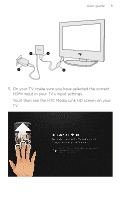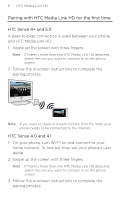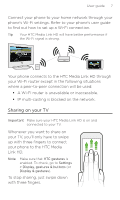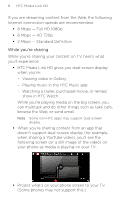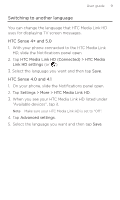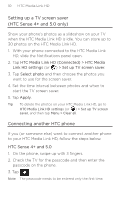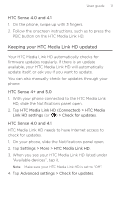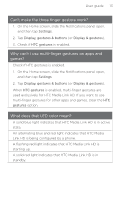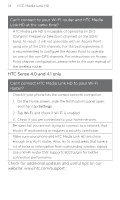HTC Media Link HD MediaLinkHD User Guide - Page 9
Switching to another language - devices
 |
View all HTC Media Link HD manuals
Add to My Manuals
Save this manual to your list of manuals |
Page 9 highlights
User guide 9 Switching to another language You can change the language that HTC Media Link HD uses for displaying TV screen messages. HTC Sense 4+ and 5.0 1. With your phone connected to the HTC Media Link HD, slide the Notifications panel open. 2. Tap HTC Media Link HD (Connected) > HTC Media Link HD settings (or ). 3. Select the language you want and then tap Save. HTC Sense 4.0 and 4.1 1. On your phone, slide the Notifications panel open. 2. Tap Settings > More > HTC Media Link HD. 3. When you see your HTC Media Link HD listed under "Available devices", tap it. Note Make sure your HTC Media Link HD is set to "Off". 4. Tap Advanced settings. 5. Select the language you want and then tap Save.
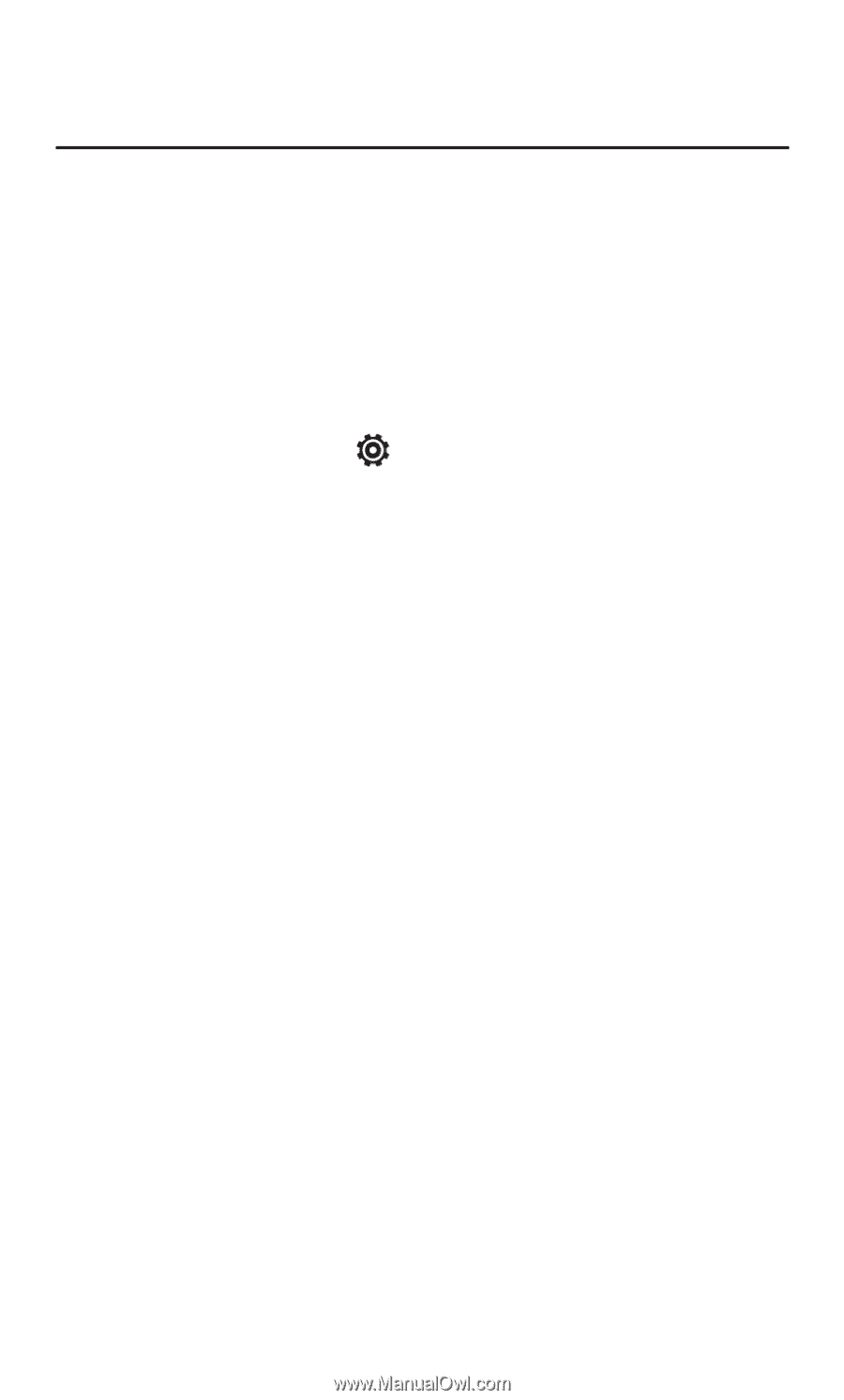
User guide
9
Switching to another language
You can change the language that HTC Media Link HD
uses for displaying TV screen messages.
HTC Sense 4+ and 5.0
1. With your phone connected to the HTC Media Link
HD, slide the Notifications panel open.
2. Tap
HTC Media Link HD (Connected) > HTC Media
Link HD settings
(or
).
3. Select the language you want and then tap
Save
.
HTC Sense 4.0 and 4.1
1. On your phone, slide the Notifications panel open.
2. Tap
Settings > More > HTC Media Link HD
.
3. When you see your HTC Media Link HD listed under
“Available devices”, tap it.
Note
Make sure your HTC Media Link HD is set to “Off”.
4. Tap
Advanced settings
.
5. Select the language you want and then tap
Save
.