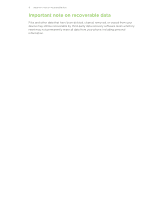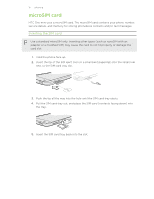HTC One mini User manual - Page 13
Setting up your phone, Setting up your new phone for the first time
 |
View all HTC One mini manuals
Add to My Manuals
Save this manual to your list of manuals |
Page 13 highlights
13 Setting up your phone Setting up your phone Setting up your new phone for the first time When you switch on your new phone for the first time, you'll be asked to set it up. 1. Use AT&T Ready2Go to import contacts, setup email accounts, and more. 2. Then complete the process with the HTC Setup wizard. Some features that need to connect to the Internet such as location-based services and auto-sync of your online accounts may incur extra data fees. To avoid incurring data fees, disable these features under Settings. For more information on location services, see Turning location services on or off on page 127. Transferring content from an Android phone On your old Android™ phone, download the HTC Transfer Tool and use it to transfer your content to your new HTC phone. The types of locally stored content on your old phone that the tool can transfer include contacts, messages, calendar events, web bookmarks, music, photos, and videos. Some settings can also be transferred. § You need Android version 2.3 or later to use the HTC Transfer Tool on your old phone. § If your old phone has Android version 2.2 or an earlier version, you need to use Bluetooth® transfer. For details, see Transferring contacts from your old phone through Bluetooth on page 15. 1. Go to Settings, and then tap Transfer content. 2. Choose whether to transfer from an old HTC phone or other Android phone. 3. Tap Full transfer. 4. Follow the steps shown on your new phone to download the HTC Transfer Tool from Google Play™ to your old phone, install it, and open the tool.