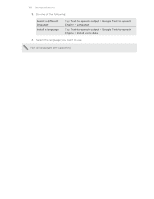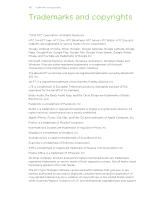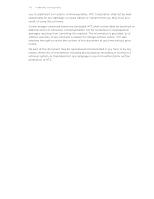HTC One mini User manual - Page 165
Forgot your screen lock pattern?, Checking your phone's HTC Sense version
 |
View all HTC One mini manuals
Add to My Manuals
Save this manual to your list of manuals |
Page 165 highlights
165 Settings and security Forgot your screen lock pattern? If you've forgotten your screen lock pattern, you have up to five attempts to try and unlock HTC One mini. If this fails, you can unlock HTC One mini by entering your Google Account user name and password. 1. On the unlock screen, enter your lock pattern. 2. After the fifth attempt, when you're asked to wait for 30 seconds, tap OK. 3. If the display goes off, press the POWER button to turn the display back on, and then unlock the screen. 4. Tap the Forgot pattern? button when it appears. 5. Enter your Google Account name and password, and then tap Sign in. You'll then be asked to create a new screen lock pattern. If you no longer want to do so, tap None or press . Checking your phone's HTC Sense version You can view the HTC Sense version, as well as other information about your phone. 1. Go to Settings, and then tap About. 2. Tap Software information to view the HTC Sense version. Navigating HTC One mini with TalkBack Use TalkBack if you need to navigate HTC One mini by spoken feedback. When you touch the screen, HTC One mini vibrates and gives you an audible response so you know what you are touching. Turning TalkBack on 1. Slide the Notifications panel open, and then tap . 2. Tap Accessibility > TalkBack.