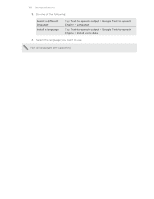HTC One mini User manual - Page 163
Magnifying your phone's screen, Turning Magnification gestures on or off, Using Magnification gestures
 |
View all HTC One mini manuals
Add to My Manuals
Save this manual to your list of manuals |
Page 163 highlights
163 Settings and security Magnifying your phone's screen If you're visually impaired or would just like to get a closer view of what's on the screen, use Magnification gestures to enlarge portions of your phone's screen. Turning Magnification gestures on or off 1. Go to Settings, and then tap Accessibility. 2. Tap Magnification gestures, and then tap the On/Off switch to turn it on or off. Using Magnification gestures Make sure that Magnification gestures is turned on in Settings to use this feature. Triple-tap on any area of the screen that you want to magnify. You can: § Spread or pinch your fingers on the screen to adjust the magnification. § Drag two fingers to pan across the screen. To exit magnification mode, open another app or triple-tap the screen again. Working with certificates Use client and Certificate Authority (CA) digital certificates to enable HTC One mini to access VPN or secured Wi-FI networks, and also to provide authentication to online secure servers. You can get a certificate from your system administrator or download it from sites that require authentication. Some apps such as your browser or email client let you install certificates directly in the app. See the app's help for details. Installing a digital certificate You must set a lock screen PIN or password before installing a digital certificate. 1. Save the certificate file in the root folder on HTC One mini. 2. Go to Settings, and then tap Security. 3. Tap Install from phone storage. 4. If you have more than one certificate in the root folder, select the certificate you want to install. 5. Enter a name for the certificate and tap OK.