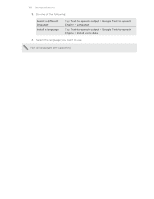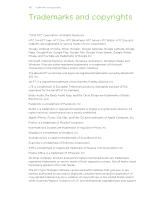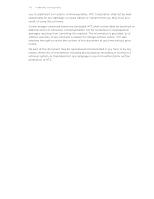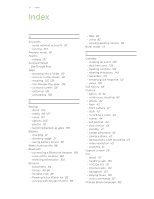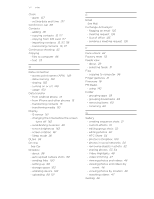HTC One mini User manual - Page 167
Using TalkBack context menus, Changing the TalkBack reading speed, TalkBack language settings
 |
View all HTC One mini manuals
Add to My Manuals
Save this manual to your list of manuals |
Page 167 highlights
167 Settings and security 3. Tap > Settings > Manage shortcut gestures. 4. Tap any of the shortcut gestures, and then select an action. Using TalkBack context menus TalkBack has context menus for controlling continuous reading and global TalkBack controls. These menus can be accessed using TalkBack shortcut gestures. 1. Turn TalkBack on. 2. Do one of the following: § To open the continuous reading menu, use one finger to swipe up and right in one continuous movement. § To open the global context menu, use one finger to swipe down and right in one continuous movement. If you already changed the TalkBack shortcut gestures, check your TalkBack settings for the appropriate gesture. 3. Press and hold anywhere on the screen. 4. Drag your finger around the screen to explore the options. To cancel an action, drag your finger to your starting position. Changing the TalkBack reading speed The steps below are described using the regular gestures. Use the corresponding TalkBack gestures if you already have TalkBack turned on. 1. Slide the Notifications panel open, and then tap . 2. Tap Accessibility > Text-to-speech output > Speech rate. 3. Select a speech rate. You can test the speech rate by tapping Listen to an example. TalkBack language settings 1. Slide the Notifications panel open, and then tap . 2. Tap Accessibility.