HTC Smart User Manual - Page 107
Adding cities, Deleting cities, Weather settings, Delete, Settings - apps
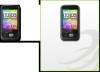 |
View all HTC Smart manuals
Add to My Manuals
Save this manual to your list of manuals |
Page 107 highlights
Chapter 8 More Apps 107 Adding cities The Weather application can display weather information of up to five cities, including your current location. 1. Open the Weather application. 2. Press MENU, and then tap Add. If there are no cities included, you can tap the text that says "Tap here to add city". 3. Enter the first few letters of a country or city name. Weather displays a matching list of locations. 4. Scroll through the list, and then tap the name of the desired city. Your phone then downloads the city's weather information. Deleting cities 1. Open the Weather application. 2. Press MENU, and then tap Delete. 3. Select one or more cities to remove, and then tap Delete. Weather settings Open the Weather application, press MENU, and then tap Settings. Setting Download weather automatically Update frequency Download weather when roaming Description When this option is turned on, weather information is automatically downloaded at the set download time. Tap to set an auto-update schedule of weather information. Turn this option on only if you want to allow automatic download of weather information when roaming. This may incur additional data charges.















