HTC Smart User Manual - Page 33
Friend Stream, and update your status to these social networks simultaneously.
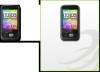 |
View all HTC Smart manuals
Add to My Manuals
Save this manual to your list of manuals |
Page 33 highlights
Tips Chapter 2 Phone Basics 33 • To remove a favorite contact, press and hold a contact photo, drag it away from its current slot, and then release. • While on the People screen, press MENU, and then tap All to open the People application and access your complete list of contacts. To know more about the People application, see Chapter 4. Friend Stream Find out what everyone is saying in your social networks. From the main Home screen, slide to the Friend Stream screen. Right on Friend Stream, catch the latest buzz in Facebook, follow tweets on Twitter, and update your status to these social networks simultaneously. Note You need to be connected to the Internet and logged in to at least one social network to download status updates. 1 Shows the type of social network. 2 Displays a friend's latest Facebook or Twitter status update. Tap 1 it to open the Friend Stream application and do more with your 2 social network account. To know more about this application, see "Friend Stream" in Chapter 4. 3 Tap to enter your status message. 3 4 Indicates the time the Friend 4 Stream screen was last updated. Tap this bar to refresh the screen. Slide up or down the Friend Stream screen to view the next or previous Facebook or Twitter update. While viewing a status update, you can do the following: • If the current update displayed is from Facebook, press MENU to view comments, or post your own comment.















