HTC Smart User Manual - Page 83
Setting how often and how much email to sync to your phone, Switching to other folders - sync email
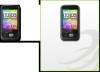 |
View all HTC Smart manuals
Add to My Manuals
Save this manual to your list of manuals |
Page 83 highlights
Chapter 5 Exchanging Messages 83 Setting how often and how much email to sync to your phone 1. Open Mail. If you have multiple email accounts, select the email account in the email accounts list. 2. Press MENU, and then tap Edit account > Check frequency. 3. Select a time interval for downloading email messages. 4. Tap Advanced settings > Download options, and then select how many days of email messages to download. You can also tap All to always download all your email messages. 5. Tap Next to go to the next screen, and then tap Save. To refresh your inbox and sync email using the new settings, press MENU, and then tap Refresh. Switching to other folders 1. Open Mail. If you have multiple email accounts, select the email account in the email accounts list. 2. Press MENU, and then tap Folders. 3. Tap a folder you want to open. Deleting an email account • If you have only one email account on your phone, open Mail, press MENU, and then tap Delete account. • If you have multiple email accounts on your phone, press MENU while in the email accounts list, and then tap Delete account. Select the email account to delete, and then tap OK.















