HTC Smart User Manual - Page 21
Starting Up, Setting up your phone for the first time
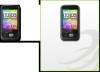 |
View all HTC Smart manuals
Add to My Manuals
Save this manual to your list of manuals |
Page 21 highlights
Chapter 1 Getting Started 21 1.5 Starting Up After installing your SIM card and battery and charging the battery, you are now ready to power on and start using your phone. 1. Press and hold the END CALL/POWER button. 2. If your SIM card is preset with a PIN (Personal Identification Number), enter the PIN, and then tap OK to proceed. Note Entering the wrong PIN for three times blocks the SIM card. To find out how to unlock the SIM card, see "Unblocking a SIM card that has been locked out" in Chapter 9. Setting up your phone for the first time The first time you turn your phone on, you'll get to choose some basic phone settings and set up your online accounts such as email and Facebook®. You may skip the setup if you prefer to do it at another time. 1. Select a language. Slide your finger upward to scroll down and see available languages. Tap a language you want to use and then tap Next. Note Available languages depend on where you purchased the phone. 2. Choose whether to use location service. Location service helps determine your current location when you're using applications such as Weather. Tap Agree to use location service so that it can collect your location information. If you'd rather not, tap Disagree. Note You can ask your mobile operator to find out whether there are data charges when you turn this feature on. You can enable or disable this service later in Settings.















