HTC Smart User Manual - Page 38
Adding a city, Updating weather information automatically, Settings, Download weather automatically
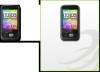 |
View all HTC Smart manuals
Add to My Manuals
Save this manual to your list of manuals |
Page 38 highlights
38 Chapter 2 Phone Basics Adding a city 1. On the Weather screen, tap the text that says "Tap to select a city". 2. Enter the first few letters of a country or city name. The screen then displays a matching list of locations. 3. Scroll through the list, and then tap the name of the desired city. Tip To switch to another city on the Weather screen, press MENU, tap Select a city, and then tap a city to display. You need to add more cities first in the Weather application. To find out how, see "Weather" in Chapter 8. Updating weather information automatically 1. From the Weather screen, press MENU, and then tap Settings. 2. Turn on Download weather automatically, if it's off. When prompted, tap Yes. 3. Tap Update frequency, and then select a time interval. Note Turn on Download weather when roaming only when you want to use this feature. This may incur additional data charges.















