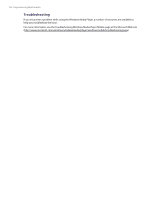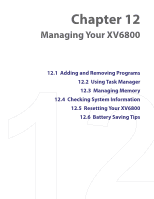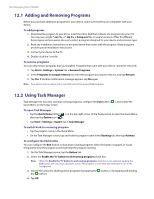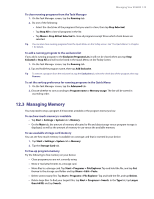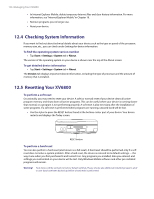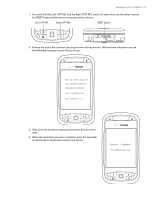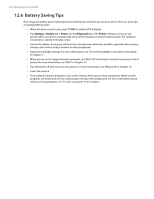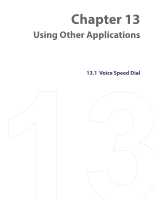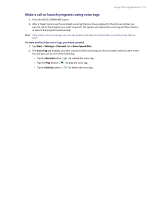HTC Verizon Wireless XV6800 User Manual - Page 126
Checking System Information, 12.5 Resetting Your XV6800
 |
View all HTC Verizon Wireless XV6800 manuals
Add to My Manuals
Save this manual to your list of manuals |
Page 126 highlights
126 Managing Your XV6800 • In Internet Explorer Mobile, delete temporary Internet files and clear history information. For more information, see "Internet Explorer Mobile" in Chapter 10. • Remove programs you no longer use. • Reset your device. 12.4 Checking System Information If you want to find out about technical details about your device such as the type or speed of the processor, memory size, etc., you can check under Settings for device information. To find the operating system version number • Tap Start > Settings > System tab > About. The version of the operating system on your device is shown near the top of the About screen. To get detailed device information • Tap Start > Settings > System tab > About. The Version tab displays important device information, including the type of processor and the amount of memory that is installed. 12.5 Resetting Your XV6800 To perform a soft reset Occasionally, you may need to reset your device. A soft (or normal) reset of your device clears all active program memory and shuts down all active programs. This can be useful when your device is running slower than normal, or a program is not performing properly. A soft reset is also necessary after the installation of some programs. If a soft reset is performed when programs are running, unsaved work will be lost. • Use the stylus to press the RESET button found at the bottom center part of your device. Your device restarts and displays the Today screen. RESET button To perform a hard reset You can also perform a hard reset (also known as a full reset). A hard reset should be performed only if a soft reset does not solve a system problem. After a hard reset, the device is restored to its default settings - the way it was when you first purchased it and turned it on. Any programs you installed, data you entered, and settings you customized on your device will be lost. Only Windows Mobile software and other pre-installed programs will remain. Warning! Your device will be set back to factory default settings. Please ensure any additional installed programs and/ or user data have been backed up before a hard reset is performed.