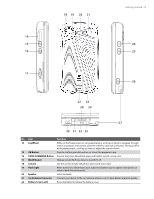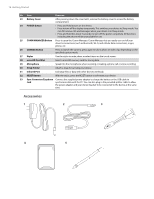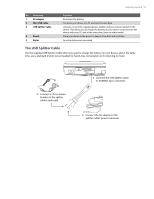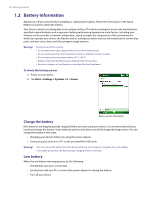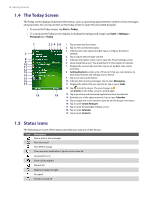HTC Verizon Wireless XV6800 User Manual - Page 13
Jog Wheel, OK Button, VOICE COMMAND Button, WLAN Switch, Camera, Flash Light, Speaker, Car Antenna
 |
View all HTC Verizon Wireless XV6800 manuals
Add to My Manuals
Save this manual to your list of manuals |
Page 13 highlights
18 19 20 21 Getting Started 13 14 15 24 16 25 17 26 22 23 28 29 27 30 31 32 33 No. Item Function 14 Jog Wheel While on the Today screen or using applications, scroll up or down to navigate through menus or program instructions; press the wheel to carry out a selection. During a call or while playing music, scroll up or down to adjust the sound volume. 15 OK Button Press to confirm your data entries, or to exit the program in use. 16 VOICE COMMAND Button Press to start Voice Speed Dial; press and hold to record a voice note. 17 WLAN Switch Slide up to turn Wi-Fi on, down to turn Wi-Fi off. 18 Camera Use the camera to take still photos and record video clips. 19 Flash Light When turned on, it illuminates your subject and allows you to capture clear photos or video in dark-lit environments. 20 Speaker Listen to media. 21 Car Antenna Connector Connect your device to the car antenna while in a car to have better reception quality. 22 Battery Cover Latch Press downward to release the battery cover.