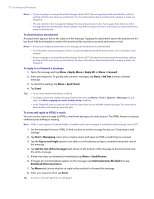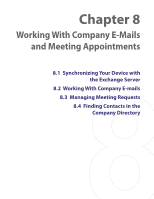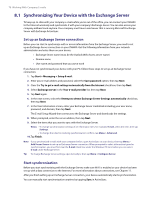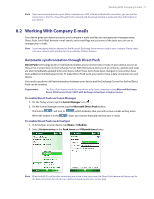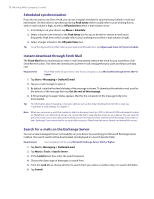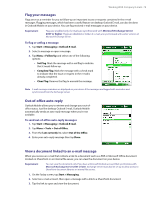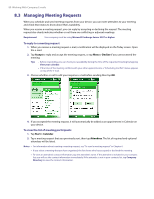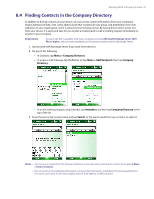HTC Verizon Wireless XV6800 User Manual - Page 77
Working With Company E-mails, Automatic synchronization through Direct Push
 |
View all HTC Verizon Wireless XV6800 manuals
Add to My Manuals
Save this manual to your list of manuals |
Page 77 highlights
Working With Company E-mails 77 Note If you connect your device to your office computer via a USB, infrared or Bluetooth connection, you can use this connection to the PC to "pass through" to the network and download Outlook e-mails and other information to your device. 8.2 Working With Company E-mails Your device gives you instant access to your company e-mails and lets you manage your messages easier. Direct Push, Fetch Mail, Remote e-mail search, and e-mail flags are just some of the tools you can use to manage your e-mails. Note Some messaging features depend on the Microsoft Exchange Server version used in your company. Please check with your network administrator for the availability of these features. Automatic synchronization through Direct Push Direct Push technology (push e-mail feature) enables you to receive new e-mails on your device as soon as they arrive in your Inbox on the Exchange Server. With this feature, items such as contacts, calendar and tasks are also immediately updated onto your device when these items have been changed or new entries have been added on the Exchange Server. To make Direct Push work, you need to have a data connection on your device. You need to perform a full synchronization between your device and the Exchange Server first before Direct Push can be enabled. Requirement The Direct Push feature works for your device only if your company is using Microsoft Exchange Server 2003 Service Pack 2 (SP2) with Exchange ActiveSync or higher version. To enable Direct Push via Comm Manager 1. On the Today screen, tap the Comm Manager icon ( ). 2. On the Comm Manager screen, tap the Microsoft Direct Push button. The button will turn to , which indicates that you will receive e-mails as they arrive. When the button is in the state, you need to manually retrieve your e-mails. To enable Direct Push via ActiveSync 1. In ActiveSync on your device, tap Menu > Schedule. 2. Select As items arrive in the Peak times and Off-peak times boxes. Note When both Wi-Fi and the data connection are active at the same time, the Direct Push feature will always opt for the data connection, for which you could be charged per Verizon's service plan.