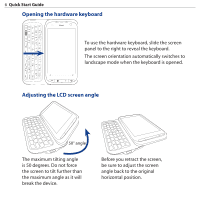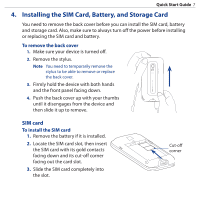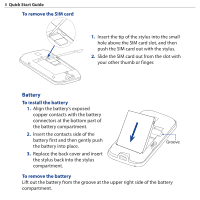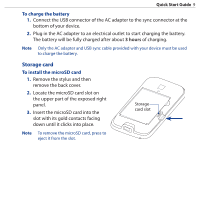HTC touchpro2 Quick Start Guide - Page 10
Get Started, Turning on the power, Using the Start screen
 |
View all HTC touchpro2 manuals
Add to My Manuals
Save this manual to your list of manuals |
Page 10 highlights
10 Quick Start Guide 5. Get Started After installing and charging the battery, you can now power on and start using your device. Turning on the power Press the POWER button on the top panel of your device. On first time use, your device displays the SIM Card Changed screen which gives you the choice to auto-configure your device's data connections, such as 3G/GPRS, MMS, and WAP and import SIM contacts (if available). Follow the onscreen instructions to complete the configuration. Note If you skipped the auto connection setup and SIM contact import, you can still configure your data connection and import your SIM contacts manually: • To easily set up your data connection, tap Start > Settings > All Settings > Connections tab > Connection Setup, then choose your network operator and country and restart your device. • Use the SIM Manager to import SIM contacts to your device. To open SIM Manager, tap Start > All Programs > SIM Manager. Using the Start screen Touch Start on the top-left corner of the screen or press the START ( ) button to open the Start screen. The Start screen gives you one-touch access to the programs and settings of your device. You can also add the shortcut icons of your favorite programs in the Start screen so you can open them quickly.