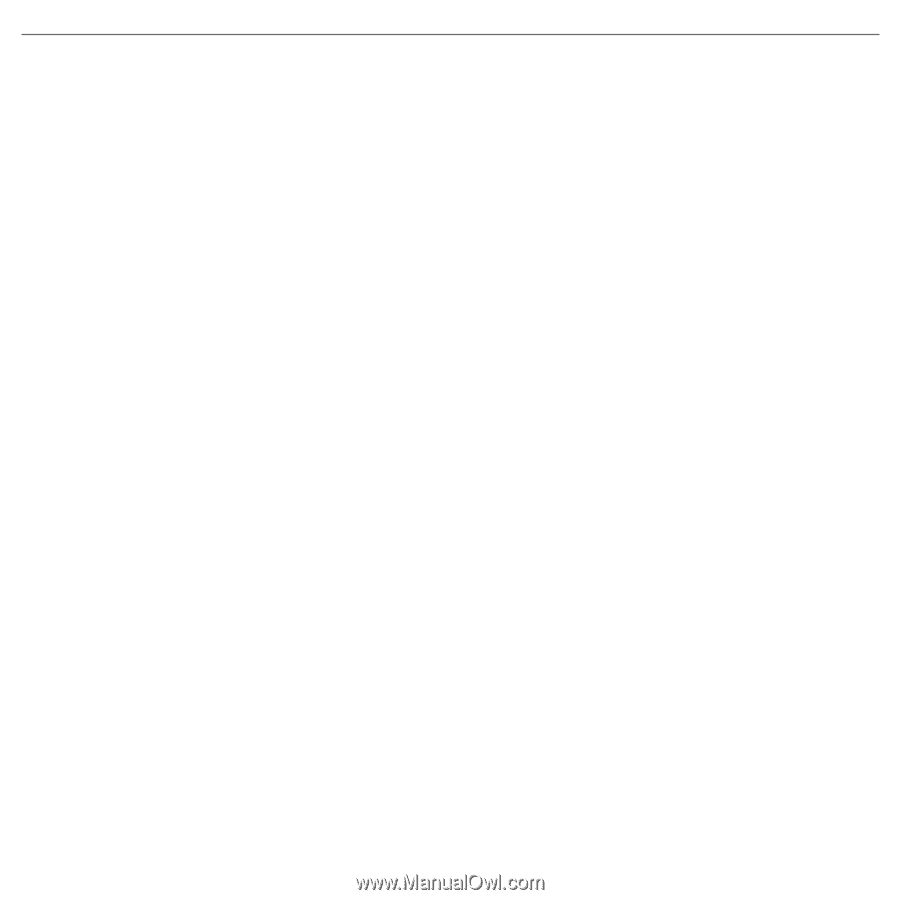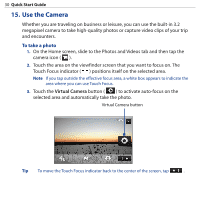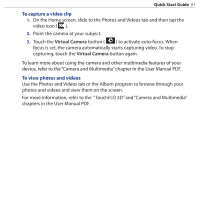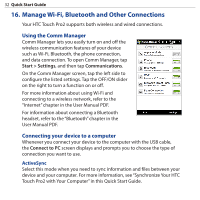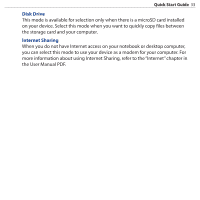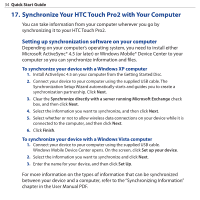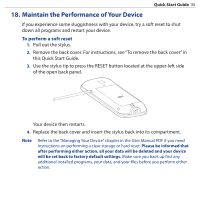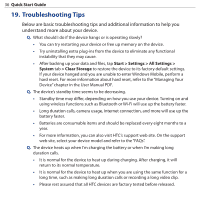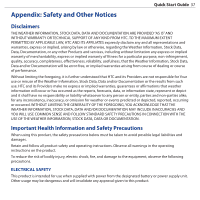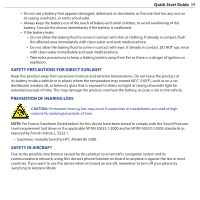HTC touchpro2 Quick Start Guide - Page 34
Synchronize Your HTC Touch Pro2 with Your Computer - software
 |
View all HTC touchpro2 manuals
Add to My Manuals
Save this manual to your list of manuals |
Page 34 highlights
34 Quick Start Guide 17. Synchronize Your HTC Touch Pro2 with Your Computer You can take information from your computer wherever you go by synchronizing it to your HTC Touch Pro2. Setting up synchronization software on your computer Depending on your computer's operating system, you need to install either Microsoft ActiveSync® 4.5 (or later) or Windows Mobile® Device Center to your computer so you can synchronize information and files. To synchronize your device with a Windows XP computer 1. Install ActiveSync 4.5 on your computer from the Getting Started Disc. 2. Connect your device to your computer using the supplied USB cable. The Synchronization Setup Wizard automatically starts and guides you to create a synchronization partnership. Click Next. 3. Clear the Synchronize directly with a server running Microsoft Exchange check box, and then click Next. 4. Select the information you want to synchronize, and then click Next. 5. Select whether or not to allow wireless data connections on your device while it is connected to the computer, and then click Next. 6. Click Finish. To synchronize your device with a Windows Vista computer 1. Connect your device to your computer using the supplied USB cable. Windows Mobile Device Center opens. On the screen, click Set up your device. 2. Select the information you want to synchronize and click Next. 3. Enter the name for your device, and then click Set Up. For more information on the types of information that can be synchronized between your device and a computer, refer to the "Synchronizing Information" chapter in the User Manual PDF.