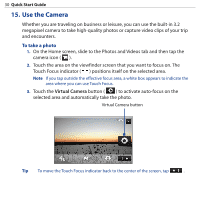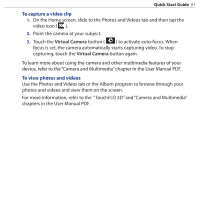HTC touchpro2 Quick Start Guide - Page 26
Straight Talk™, To start a conference call from the Phone screen - dual
 |
View all HTC touchpro2 manuals
Add to My Manuals
Save this manual to your list of manuals |
Page 26 highlights
26 Quick Start Guide 13. Straight Talk™ Your HTC Touch Pro2 features Straight Talk™, a technology that integrates messaging, voice, and conference calling, allowing you to seamlessly transition from a message to a single call or multi-party conference call. With dual microphone and speaker that enhance voice quality and reduce noise, Straight Talk turns your device into a conference room speakerphone system. Note Make sure your SIM card is enabled with conference calling service. Contact your wireless service provider for details. This section shows how to make a conference call and use Straight Talk to transition from e-mail to the conference call. For more information about using Straight Talk to switch from a message to a voice call, see "Making a voice call from a message" and "Making a voice call from a meeting request or reminder" in this Quick Start Guide. To start a conference call from the Phone screen Setting up a conference call is as easy as tapping names, phone numbers or photos of your participants. 1. Press TALK/SEND to open the Phone screen. 2. Tap to switch to conference mode. 3. Choose participants by selecting the check boxes of contacts or phone numbers, then tap Conference. The participants list is then displayed. Tip To remove a participant before starting the conference call, tap Keypad and clear the check box of that participant.