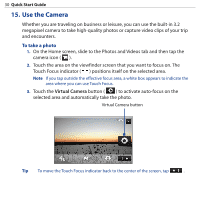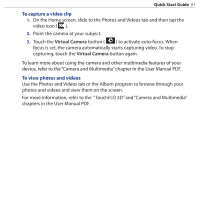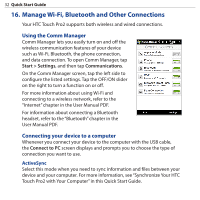HTC touchpro2 Quick Start Guide - Page 27
Conference Room screen., To start a conference call from an e-mail
 |
View all HTC touchpro2 manuals
Add to My Manuals
Save this manual to your list of manuals |
Page 27 highlights
Quick Start Guide 27 4. Slide open the hardware keyboard so that your device will display the Conference Room screen. 5. Tap the photo of the first participant. 6. When the first call is connected, tap the photo of the second participant to dial the second call. The first call is automatically put on hold. 7. When the second call is connected, tap the Join button ( the conference call and then dial the next participant. ) to add it to Repeat this same process until all participants are added and connected to the conference call. To start a conference call from an e-mail 1. On the Home screen, slide to the Mail tab. 2. Browse through received messages, and then tap an e-mail message to open it. 3. Tap the To or Cc button to open the Select Contacts to Call screen. 4. Select the check boxes of the sender and recipients who you want to join in your conference call and then tap Conference. 5. Do steps 4 to 6 in "To start a conference call from the Phone screen" to dial each participant and add each connected call to your conference call.