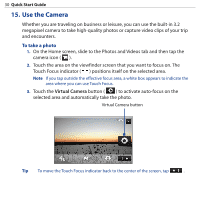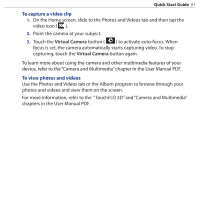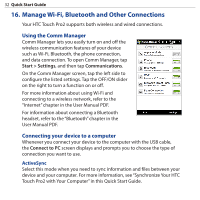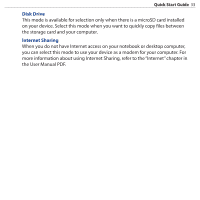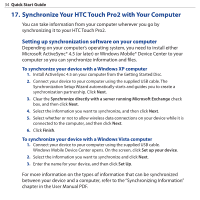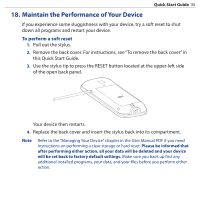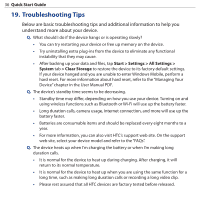HTC touchpro2 Quick Start Guide - Page 31
Virtual Camera, To capture a video clip, To view photos and videos
 |
View all HTC touchpro2 manuals
Add to My Manuals
Save this manual to your list of manuals |
Page 31 highlights
Quick Start Guide 31 To capture a video clip 1. On the Home screen, slide to the Photos and Videos tab and then tap the video icon ( ). 2. Point the camera at your subject. 3. Touch the Virtual Camera button ( ) to activate auto-focus. When focus is set, the camera automatically starts capturing video. To stop capturing, touch the Virtual Camera button again. To learn more about using the camera and other multimedia features of your device, refer to the "Camera and Multimedia" chapter in the User Manual PDF. To view photos and videos Use the Photos and Videos tab or the Album program to browse through your photos and videos and view them on the screen. For more information, refer to the "TouchFLO 3D" and "Camera and Multimedia" chapters in the User Manual PDF.