Haier C2000 User Manual - Page 44
Whitelist, Main menu, >Settings > Firewall> Call, > Whitelist, Search, Delete, Delete
 |
View all Haier C2000 manuals
Add to My Manuals
Save this manual to your list of manuals |
Page 44 highlights
Whitelist To set the whitelist, do the following: 1. In the standby mode, press to access the Main menu >Settings > Firewall> Call > Whitelist; 2. Scroll to any empty entry, and press . 3. Enter the number, and press ; or select Search to retrieve a number from your contacts. If you want to change or delete the entry in whitelist, you can use the options and one of the following menus: ¾ View: View the number. ¾ Edit: Edit the number. ¾ Delete: Delete the entry. ¾ Delete All: Delete all entries. Settings Use this menu to enable or disable the blacklist and whitelist. Private Use this menu to protect your content of messages, contacts, and call history for accessing 36
-
 1
1 -
 2
2 -
 3
3 -
 4
4 -
 5
5 -
 6
6 -
 7
7 -
 8
8 -
 9
9 -
 10
10 -
 11
11 -
 12
12 -
 13
13 -
 14
14 -
 15
15 -
 16
16 -
 17
17 -
 18
18 -
 19
19 -
 20
20 -
 21
21 -
 22
22 -
 23
23 -
 24
24 -
 25
25 -
 26
26 -
 27
27 -
 28
28 -
 29
29 -
 30
30 -
 31
31 -
 32
32 -
 33
33 -
 34
34 -
 35
35 -
 36
36 -
 37
37 -
 38
38 -
 39
39 -
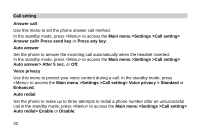 40
40 -
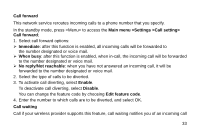 41
41 -
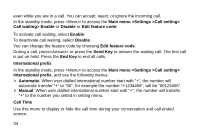 42
42 -
 43
43 -
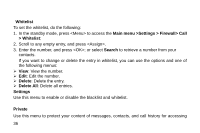 44
44 -
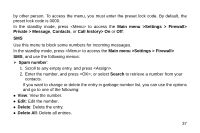 45
45 -
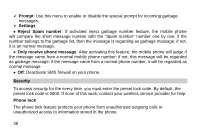 46
46 -
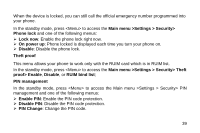 47
47 -
 48
48 -
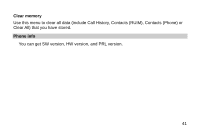 49
49 -
 50
50 -
 51
51 -
 52
52 -
 53
53 -
 54
54 -
 55
55 -
 56
56 -
 57
57 -
 58
58 -
 59
59 -
 60
60 -
 61
61 -
 62
62 -
 63
63 -
 64
64 -
 65
65
 |
 |

Whitelist
To set the whitelist, do the following:
1. In the standby mode, press <Menu> to access the
Main menu
>Settings > Firewall> Call
> Whitelist
;
2. Scroll to any empty entry, and press <Assign>.
3. Enter the number, and press <OK>; or select
Search
to retrieve a number from your
contacts.
If you want to change or delete the entry in whitelist, you can use the options and one of
the following menus:
View
: View the number.
Edit
: Edit the number.
Delete
: Delete the entry.
Delete All
: Delete all entries.
Settings
Use this menu to enable or disable the blacklist and whitelist.
Private
Use this menu to protect your content of messages, contacts, and call history for accessing
36
