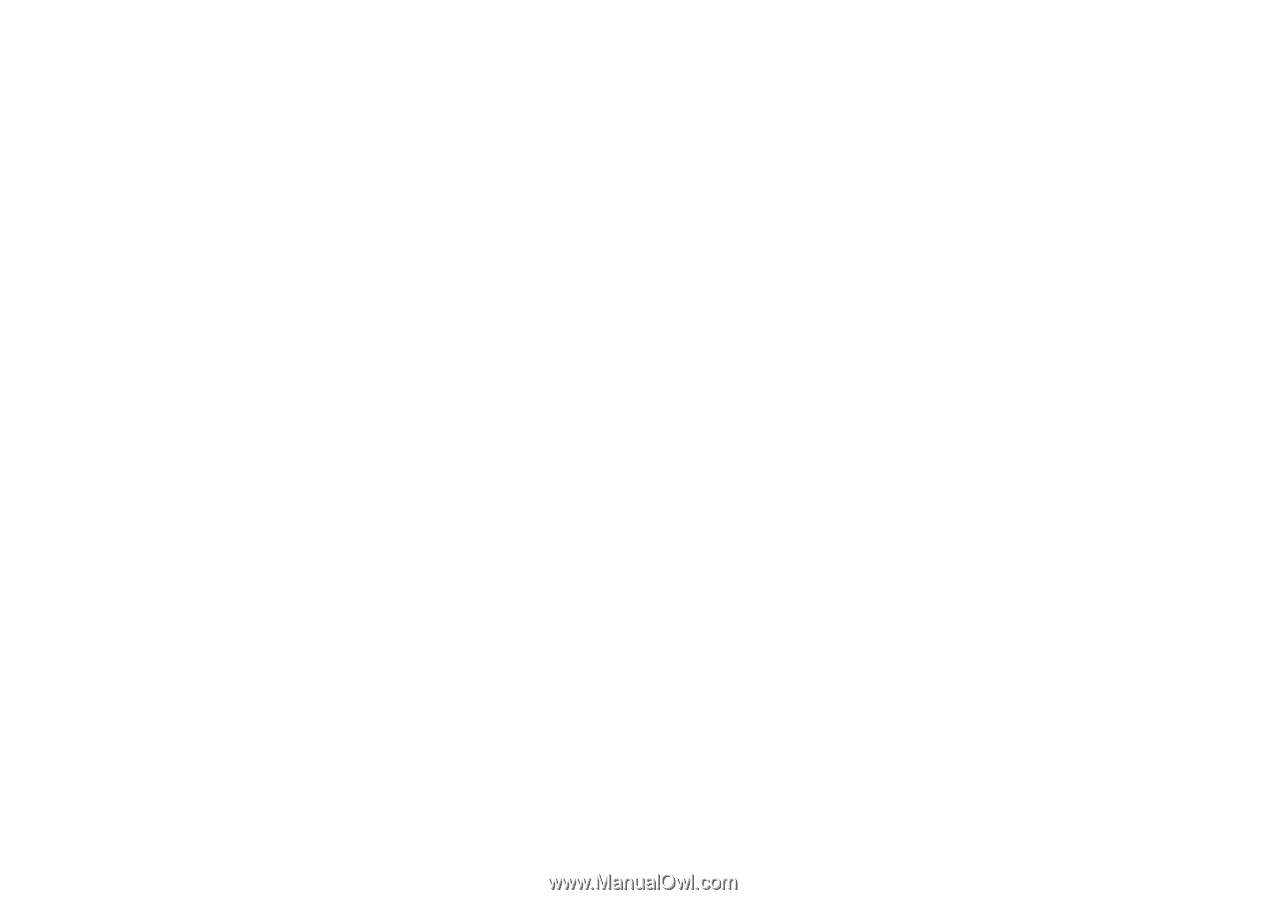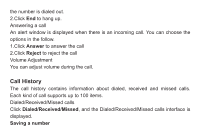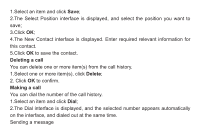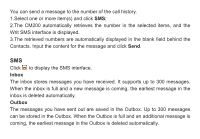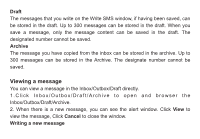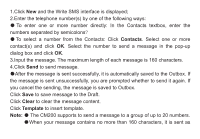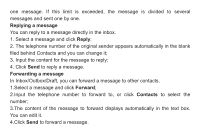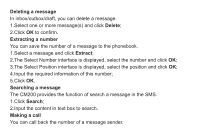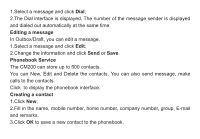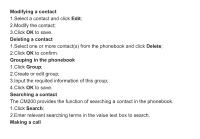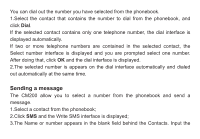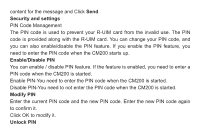Haier CM200 User Manual - Page 16
Replying a message, Reply, Forwarding a message, Forward, Contacts
 |
View all Haier CM200 manuals
Add to My Manuals
Save this manual to your list of manuals |
Page 16 highlights
one message. If this limit is exceeded, the message is divided to several messages and sent one by one. Replying a message You can reply to a message directly in the inbox. 1. Select a message and click Reply; 2. The telephone number of the original sender appears automatically in the blank filed behind Contacts and you can change it; 3. Input the content for the message to reply; 4. Click Send to reply a message. Forwarding a message In Inbox/Outbox/Draft, you can forward a message to other contacts. 1.Select a message and click Forward; 2.Input the telephone number to forward to, or click Contacts to select the number; 3.The content of the message to forward displays automatically in the text box. You can edit it. 4.Click Send to forward a message.