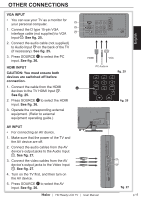Haier LY19Z6 User Manual - Page 22
Picture, Smart Picture, Contrast, Colour, Sharpness, Colour temperature
 |
View all Haier LY19Z6 manuals
Add to My Manuals
Save this manual to your list of manuals |
Page 22 highlights
MENU OPERATION Picture Smart Picture • To set the TV to a predefined picture settings. Use the Left or Right Cursor 31 to select from Standard, Vivid, Movie, Eco, or Personal. See fig. 36 and 37. NOTE: Press P.MODE 3 on the remote control to select the picture mode without OSD on the screen. Brightness • To brighten the dark parts of the picture. Contrast • To sharpen the picture quality. Colour • To add or reduce colour. Tint • To adjust the picture tint. Sharpness • To improve detail. Colour temperature • To choose among Normal (neutral), Warm (redder), and Cool (bluer). Picture Smart Picture Brightness Contrast Colour Tint Sharpness Colour Temperature Advanced Control Standard 50 52 53 0 5 Cool Select EXIT Back 3 Vol 12 fig. 36 31 fig. 37 p.20 | HD Ready LCD TV | User Manual