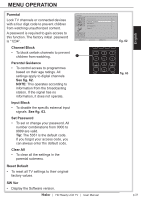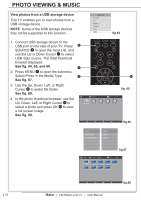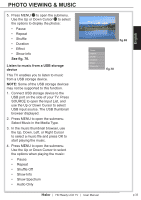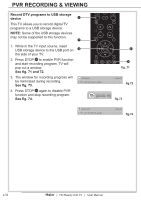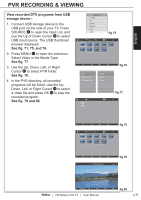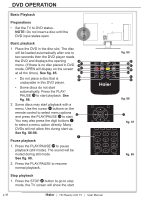Haier LY19Z6 User Manual - Page 35
See fig. 70., Listen to music from a USB storage
 |
View all Haier LY19Z6 manuals
Add to My Manuals
Save this manual to your list of manuals |
Page 35 highlights
English PHOTO VIEWING & MUSIC 9/9 5. Press MENU 11 to open the submenu. Use the Up or Down Cursor 31 to select the options to display the photos: • Pause • Repeat • Shuffle • Duration • Effect • Show Info See fig. 70. Listen to music from a USB storage device This TV enables you to listen to music from a USB storage device. NOTE: Some of the USB storage devices may not be supported to this function. 1. Connect USB storage device to the USB port on the side of your TV. Press SOURCE to open the Input List, and use the Up or Down Cursor to select USB input source. The USB thumbnail browser displayed. 2. Press MENU to open the submenu. Select Music in the Media Type. 3. In the music thumbnail browser, use the Up, Down, Left, or Right Cursor to select a music file and press OK to start playing the music. 4. Press MENU to open the submenu. Use the Up or Down Cursor to select the options when playing the music: • Pause • Repeat • Shuffle Off • Show Info • Show Spectrum • Audio Only None Short Filename (1) Duration Effect fig.69 Pause Repeat Shuffle Duration Effect Show Info fig.70 | HD Ready LCD TV | User Manual p.33