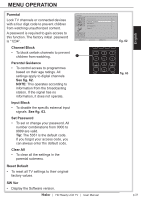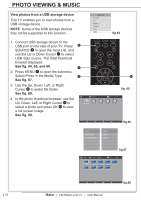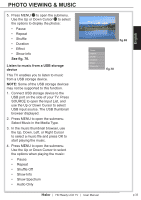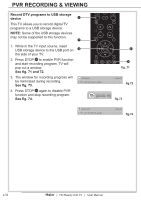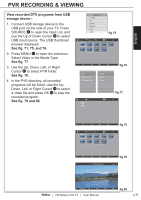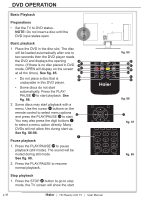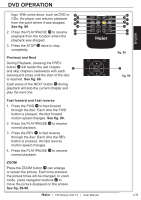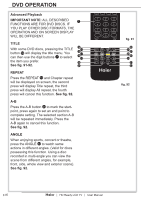Haier LY19Z6 User Manual - Page 37
View recorded DTV programs from USB, storage device, See fig. 71, 75, and 76., See fig. 77., See fig.
 |
View all Haier LY19Z6 manuals
Add to My Manuals
Save this manual to your list of manuals |
Page 37 highlights
English PVR RECORDING & VIEWING View recorded DTV programs from USB storage device‑‑ 1. Connect USB storage device to the USB port on the side of your TV. Press SOURCE 8 to open the Input List, and use the Up or Down Cursor 31 to select USB input source. The USB thumbnail browser displayed. See fig. 71, 75, and 76. 2. Press MENU 11 to open the submenu. Select Video in the Media Type. See fig. 77. 3. Use the Up, Down, Left, or Right Cursor 31 to select PVR folder. See fig. 78. 4. In the PVR directory, all recorded programs will be listed. Use the Up, Down, Left, or Right Cursor 31 to select a video file and press OK 12 to play the recorded program. See fig. 79 and 80. Input List SCART PC HDMI 1 HDMI 2 DVD USB fig.75 File name 1 File name (1) Size 01/01 Photo File name (1) File name (2) File name (3) File name (4) File name (5) File name (6) File name (7) File name (8) File name (9) Sort Media Type Thumbnail Size Photo Music Video fig.76 pvr pvr fig.77 01/01 Video fig.78 CH1 File name (1) Size 01/01 Video File name (1) File name (2) File name (3) File name (4) File name (5) File name (6) File name (7) File name (8) File name (9) fig.79 1/9 Filename (1) | HD Ready LCD TV | User Manual fig.80 p.35