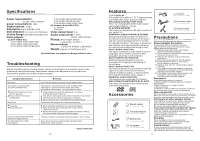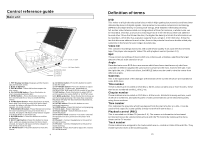Haier PDVD7 User Manual - Page 10
Connect headphones, Basic connection
 |
View all Haier PDVD7 manuals
Add to My Manuals
Save this manual to your list of manuals |
Page 10 highlights
Basic connection Connecting to audio equipment Audio equipmen t To a udio in put/ou tput c onnec tors (r ed, wh ite) Video/aud io cable Connect headphones 1. Connect the headphones. Ad just the volume to m inim ize the volume. C onn ect the h ead pho nes to phone jacks. 2. Adjust the volume to the level that you want. AV IN /OUT 1. Phones 2. Volume 8 Changing subtitle language (DVD only) It is possible to change t he subtitle language to a differ ent language from the one selected a t the initial settings.( This operation works only with discs on wh ich multiple subtitle lang uages are re corded) 1.Pre ss SU BTITL E butto n duri ng pla y, the screen will d isplay the cu rrent language. 2. Press SU BTITLE button again to change language or turn off. NO TE: W hen n o sub titles a re rec orded , press this button will not work. CHANGIN G SUBTITLE LANGUAGE .. 01/03 Chinese .. 02/0 3 English ZOOM PLAY This f unction allow s you to enjoy a motion o r motionless picture. Pre ss ZOOM bu tton w hen playing, the screen shows: 2X 3X 4X 1/4X 1/3X 1/2X Pre ss NAVIGAT ION b utton t o scro ll acro ss the enlar ged picture. Changing audio soundtrack language(DVD/VCD disc) I t is po ssible to change th e audio soundtrack language to a differ ent language from the one s electe d at th e initi al setti ngs (T his op eratio n w orks only w ith discs on which multiple audio soundtrack languages are recor ded). Press AUD IO button wh ile playing D VD disc, the s creen will di splay t he num ber o f curre nt soun dtrack langu ages,pressing the button again will c hange the language. Pressing A UDIO button while playing VCD disc will change audio o utput mode: L aud io soun dtrack, R audio so undtrack and stere o N OTE: 1).When no soundtrack languages are recor ded, pressing this button will n ot wor k. 2).When the power is turned on or the disc is r emoved, the language heard is the one selected at the initial setting s. 17 AV IN /OUT POWER DIS P 1 23 N/P 4 56 PLAY/P AUSE 789 P REV STOP 0 10+ GO T O FR SL OW FF PR OGRAM A-B NEXT RE PE AT ZOOM SUBTITLE AUDIO ZOOM TF TMODE SE TU P AN GLE SUBT IT LE TITLE ENTER MENU AUDI O MUT E VOL VOL 1 18 -00 1