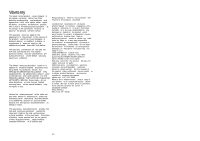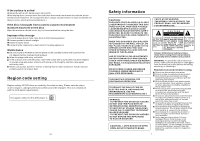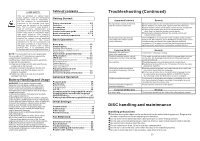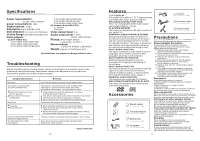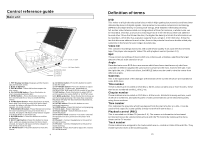Haier PDVD7 User Manual - Page 7
Control reference guide - dvd
 |
View all Haier PDVD7 manuals
Add to My Manuals
Save this manual to your list of manuals |
Page 7 highlights
4.PASSW ORD SET UP - -PA SSW OR D SE TUP PAGE-PA SSWOR D PA REN TA L G O TO PA SSW OR D SETUP PAGE 4.1 PASSW ORD - It is us ed to chang e the p asswo rd, an d the p roced ure of chang ing pa ssword is des cribed as following s: En ter old pass word in the O LD PA SSWO RD ro w En ter ne w pas sword in the NEW PASSW ORD row En ter th e new password ag ain in the CO NFIRM PWD row Pr ess OK button on the scr een to return to the Passw ord Setup P age, then the Password has been changed. NOTE : The original password is 136900, you can change it, but you should write it down and ke ep it s afe. If you fo rget th e pas sword, pleas e cont act wit h the s upplie r. 4.2 PARENTAL - T his se tting a llows c ertain peop le to vi ew cer tain discs, w hich m ay be especially useful t o forbid children from viewing some unbefitt ing dis cs. W hen you have entered the P arental Control, the screen wil l display: - -PA SSW OR D SE TUP PAGE-PA SSW OR D PA REN TA L >>1 K ID SAFE 2G 3P G 4 PG 13 5 P GR 6R 7NC 17 8 A UDLT S ET PAR ENTAL C ON TRO L Then you ca n set P arent Contr ol acro ss eig ht diffe rent s etting s form"Kid S afe"to "Adu lt"by scrolli ng down the altern atives and press E NTER button to con firm a Parental C ontrol setting. NOTE : Only make a sett ing in t his menu when the passw ord s etting is off, and the player is sto pped. 20 Control reference guide Remote control 1 AV In/Out button-To switch on the AV mode. 2 NUMERIC button- To in put the nume ric 1 information, such as track number , title number , 2 ch apter numb er, and so on. AV IN /OUT POWER DIS P 1 23 N/P 14 15 3 GO TO button- To set the play er play disc 4 56 16 starting at certain time. 4 F.BWD button- To play the dis c backward at speeds:x2,x4,x8,x16,x32. 5 PROGRAM button -To setup the memory order of chapter or title (for DVD) or tracks (for CD). 3 6 REPEAT A-B button -To repeat sections 4 between two specific points (A-B). 5 7 ZOOM button -Press this button to enlarge picture 6 size, max. to x4 or to shrink picture size, min. to X 1/4. 8 TFT MODE button- Press this button to adjust 7 8 9 BRIGHTNESS, CONTRAST, SHARPNESS, 7 0 GO TO 8 10+ FR P L AY /P A USE 9 PREV STOP SL OW FF P ROG RAM A -B NE XT R EPEAT ZOO M TF TMO DE S ET UP A NGLE SUBT ITL E T IT LE ENTER ME NU 17 18 19 20 21 22 23 24 25 26 SATURATION, HUE and 16:9/4:3 screen as y ou like. 10 27 9 ANGLE button -To display the angle numb er and 11 AUD IO M UTE VOL VO L change to different angles. 10 SUBTITLE button-To d isplay the different 12 13 28 29 languages on the screen 11 TITLE but ton -Play the title (DVD) to return 118 -0 01 to menu ( VCD) 12 AUDIO button - To select the sound track 13 MUTE button- To mute the sound. 14 POWER b utton- To set the player to standby on or off state (if the main power of the set is on). 15 DISPLAY button -Press Display button continuously during the pla yback, the screen will display the elapsed time and remaining time. 16 N/P button - Press this button to select NTSC or PAL system(For v ideo INPUT or OUTPUT only). 17 PLAY/PAUSE button - Press this button to start or pause pla ying the disc. 18 STOP button -Press this button to halt playing. 19 PREV button -Press this button, the scene will skip to the PREVIOUS chapter or the track 20 F.FWD button- Press this button to play the disc forwa rd at s peeds: x2,x4,x8,x16,x32. 21 SLOW button -Press this button and the speed of playback will become 1/2,1/4,1/8,1 /16. 22 REPEAT button -Press this button, the pl ayer will repeat play one chapter or one title (for DVD), or repeat play the current track or the whole tracks (for VCD/CD). 23 NEXT button -Press this button, the scene will skip to the next chapter or the next track. 24 SETUP button -Press this button to enter initial settings menu. 25 NAVIGATION button - Press these buttons to move the curso r up ,d own, left or right. 26 ENTER button--Press this button to confirm what you select. 27 MENU button -Press this button to return to the root menu(DVD) or to turn on/off the PBC (VCD). 28 VOLUME + button- Press this button to turn up the volume. 29 VOLUME - button- Press this button to turn down the volume. 5