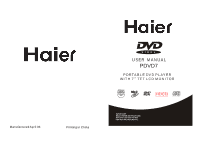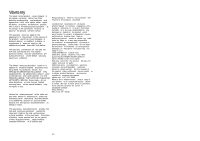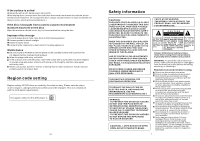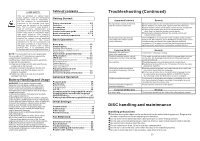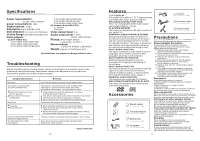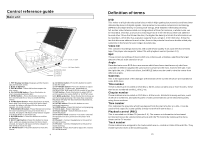Haier PDVD7 User Manual - Page 6
Control reference guide, Definition of terms - av in out
 |
View all Haier PDVD7 manuals
Add to My Manuals
Save this manual to your list of manuals |
Page 6 highlights
Control reference guide Main unit 1 2 3 45 6 7 8 9 10 11 14 13 12 15 16 17. DC in Jack 19. AV In/Out Jack 20. Phone 2 21. Phone 1 22. Volum e 18. Power Switch 1 T FT Display window- Disp lays all info rmation abo ut DVD work scene. 2 B uilt-in Spea ker. 3 O PEN button - Press this button to open the disc cover. 4 P LAY/PAUSE button - Press this butto n to start or pause pl aying the dis c. 5 M ENU button - Press this button to retu rn to the root menu(DVD) or to turn on/off the PBC (VC D). 6 F. FWD down button- Pres s this button to move , dow n and if you keep pressin g it for more than 1 sec ond, the play er will play th e disc forward at spe eds: x2,x4,x8 ,x16,x32. 7 P REVIOUS lift button -Pr ess this button to move left and if you keep pressing i t for more th an 1 sec ond, the play er will skip to the previous chapter or ti tle (for DVD) or track (for CD). 8 ENTER butto n - Press this button to co nfirm a se lection. 9 N EXT right bu tton -Press this button to move righ t, and if you k eep pressin g it for more than 1 sec ond, the play er will skip to the next chapter or title (DVD) or tra ck (for CD) 10 MUTE butto n - Press this button to mute the sou nd. 11 AV In/O ut button - Press this bu tton to switch on the AV mode. 12 TFT MODE button- Press this button to adjust BRIGHTN ESS, CONTR AST, SHAR PNESS, SATURAT ION, HUE an d 16:9/4:3 s creen as you like. 13 N/P bu tton - Press this button to select NTS C or PAL sys tem (For vid eo INPUT or OUTPUT on ly). 14 F.BWD up button- Press this bu tton to move up, and if you keep pressing it for more than 1 secon d, the player will play the disc backwa rd at peeds:x 2, x4,x8,x16 ,x32. 15 SETUP button -Pre ss this button to enter initial sett ings menu. 16 STOP button -Pres s this button to stop play ing. 17 DC In Jack - Power input jack. 18 Power Switch - Switch this kno b to turn on/off the player. 19 AV In/O ut Jack - Connect TV or other extern al AV equipm ent to this jack to use the player as a monitor. 20 Phone 2 - Connect headphone to this jack fo r private lis tening. 21 Phone 1 - Connect headphone to this jack fo r share liste ning. 22 Volum e - Rotate this knob to ad just the volume to a suitab le level. 4 Definition of terms DVD This refers to a high-de nsity optical disc on which high- qualit y pictu res an d sound have been obta ined by means of digital signals . Incorporation a ne w video com press ion technology (MPE G II) a nd hig h-den sity re cordin g tech -nolog y, DVD enab les es thetica lly ple asing full-m otion video to berecorded over long periods of tim e (for instance, a whole m ovie can be re corde d). DV D has a struc ture c onsist ing of t wo 0.6 mm t hin dis cs whi ch are adhered to ea ch oth er. Sin ce the thinne r the d isc, th e high er the densi ty at w hich th e infor matio n can be recorded, a DV D dis c has a great er capacity t han a single 1.2 mm thick disc. S ince t he two t hin dis cs are adher ed to e ach o ther, th ere is the po tentia l to ac hieve d ouble -sided play some time i n the f uture f or eve n long er dura tion p lay. Video CD This contains recordings of pi ctures and sound w hose quality is on a par w ith that of video tape .This p layer a lso su pports Video CDs with pl aybac k cont rol (ve rsion 2 .0). Mp3 Thes e cont ain recordings of music which are compressed, allowing a significant ly larger amount of music to be stored on a C D. Angle Recorded onto so me DV D dis cs are scenes which have been simult aneously shot from a number of differ ent angles (the sam e scene is shot fro m the front, from the left side, from the r ight side, etc.). Wit h such discs , the A NGLE button can b e used to vie w the s cene from differ ent angles. S ub t i t l es This is the appearance of the dialogue at the bott om of the screen which are prer ecorded on some DVD discs. Title number Thes e numbers are rec orded on DV D disc s. When a dis c contains tw o or more movies, these movies are numbered as title 1, title 2, etc. Chapter number Thes e numbers are rec orded on DV D disc s. A title is sub- divided in to many sect ions, each of which is numbered, and specific parts of video presentations can be searched quick ly using these numb ers. Time number This indicates the play time which has elap sed fr om the start of a disc or a title. It can be used to find a specific s cene quickly.(It ma y not w ork w ith som e discs.) Playback control (PBC) This is recorded on a Video CD (vers ion 2. 0). The scenes or information to be viewed (or lis tened to) can be selected inter actively with the TV monitor by looking at the menu shown on t he TV monito r. Track number Thes e num bers a re ass igned to the tracks which are re - corde d on Video CDs an d CDs . They enable specific tr acks to be located quickly. 21